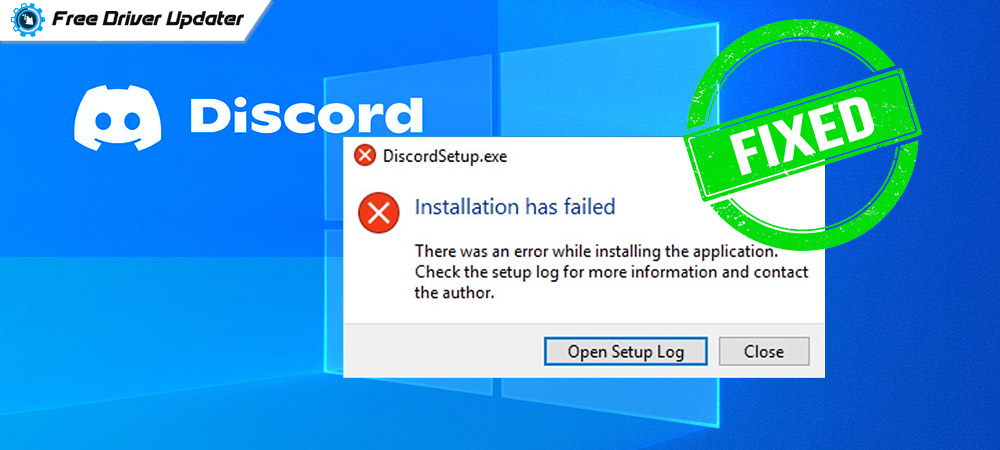
Fix the issue of Discord update and install failed on Windows 10 PC using the best solutions mentioned and explained in the article below.
In simple terms, Discord is a messaging application specially designed for gamers to chat and communicate with other gamers while playing an online video game.
But many users have faced a lot of difficulties with the Discord application like can’t install discord or the discord install has failed on the PC. To fix these problems for Discord users, here we are with full details about the Discord application and solutions to fix discord update failed issues on Windows 10 PC.
What Is Discord?
Discord is a fully safe and secure messaging application that is compatible with Microsoft Windows, Mac and many other operating systems available to the users. The application can be perfectly accessed on a wide range of devices.
The Discord is an easy to use and downloadable application available on the internet. Through which one can effortlessly enter the chat rooms, start video calls with friends, and create multiple groups on the application itself for messaging.
The application offers some advanced features like streaming video games, watching live events and engaging with other gamers via video calls. The simple and easy interface of the application allows users to perform all the tasks very efficiently and with any problem.
However, a lot of users have reported issues with the discord install and updates such as the discord update failed and Discord overlay not working properly. Below we have explained some reasons behind the issue of Discord install has failed on Windows operating system PCs.
What Are The Reasons Behind Discord Install Has Failed Issue on Windows PC?
The main reasons behind discord install has failed on Windows PC are as follows:-
- Using the old version of the Discord messaging application on the PC
- The latest update of the Window operating system
- Outdated and corrupted driver files installed on the PC
These are some of the reasons why most users face Discord overlay not working issue and Destiny 2 voice chat not working issue on Windows 10 PC. Below there is a list of solutions to fix Discord update failed issues on the user’s PC.
Also Read: A Discord Fatal Javascript Error – Here is How to Fix
List of Solutions To Fix Discord Update Failed Issue
A user can try the following solutions given in the list below in order to resolve the problem of Discord install has failed on Windows operating system PCs.
Solution 1. Uninstall The Old Version of Discord and Reinstall The Latest Version
The first solution to fix the issue of discord install has failed on Windows PC is to uninstall the old version of Discord application and reinstall the latest version for the application on the PC.
The steps that are required to be followed in this particular solution are as follows:-
- Launch the Task Manager on your Windows PC by pressing Ctrl + Shift + Esc keys together on your keyboard.
- Go to the Processes Tab and search for all the processes related to the Discord application.
- Select all those processes and click on the End Task button from the bottom of the screen.
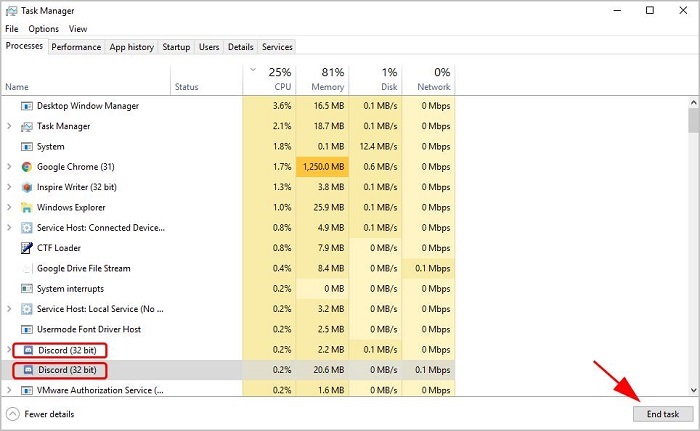
- Exit from Task Manager and perform further steps.
- Click on the Windows search box and type Control Panel on it.
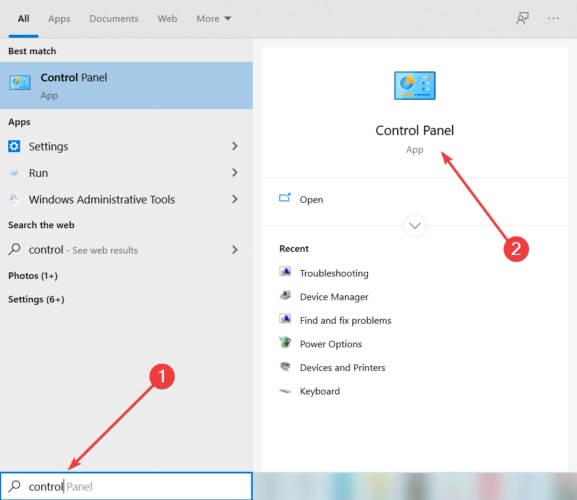
- Select the best match from the search box.
- In the control panel’s search box, type Uninstall a program and select the best match in the Programs and Features option.
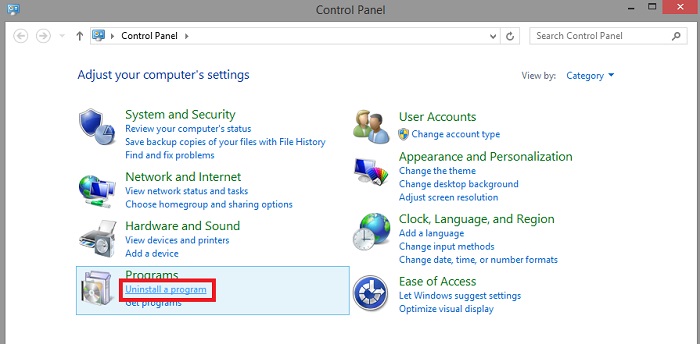
- Right-click on the Discord application and press the Uninstall option.
- Confirm your action by clicking the Yes button.
This is the whole process of correctly uninstalling the Discord application for a Windows operating system PC. Soon after uninstalling the application, you can again install it on your PC simply by visiting the official website of the Discord Application.
Also Read: How to Fix Discord Server Lagging Issue [Latest Tips]
Solution 2. Delete All The Leftover Files of The Discord Application From The PC
If the above solution was not able to fix the issue on your PC, try applying this solution to get rid of the Discord install failure issue. By removing all the leftover application files of the Discord one can easily resolve the issue of discord install has failed on Windows PC.
- Launch the Windows run box on your PC by pressing the Window logo key + the R key.
- In the run box type %appdata% and click the Ok button.
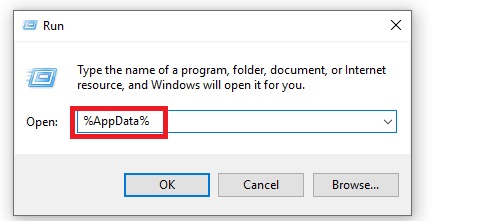
- Search for %LocalAppData%/Discord and %AppData%/Discord folders and delete them.
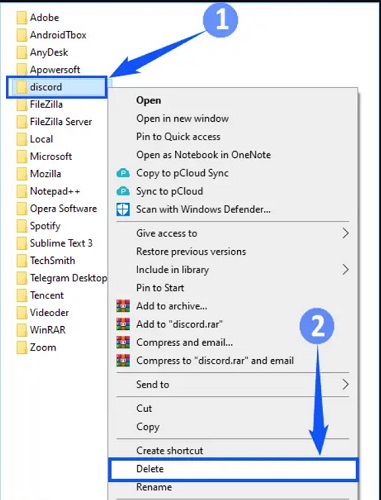
- Restart the computer device after performing the above steps.
Many users have reported that soon after removing the leftover files the problems with Discord install and update on Windows PC get resolved automatically.
Solution 3. Revert Back To The Earlier Version of Windows Operating System
There might be a possibility that the new version of Windows OS may cause the problem of discord install has failed on the PC. Reverting back to the earlier version helps in resolving this particular problem for the users.
The steps for reverting back to the earlier version of the Windows operating system are as follows:-
- Go to the Windows settings on your PC, by pressing the Window key and the I key on the keyboard.
- Select the Update and Security settings.

- Click on View update history.
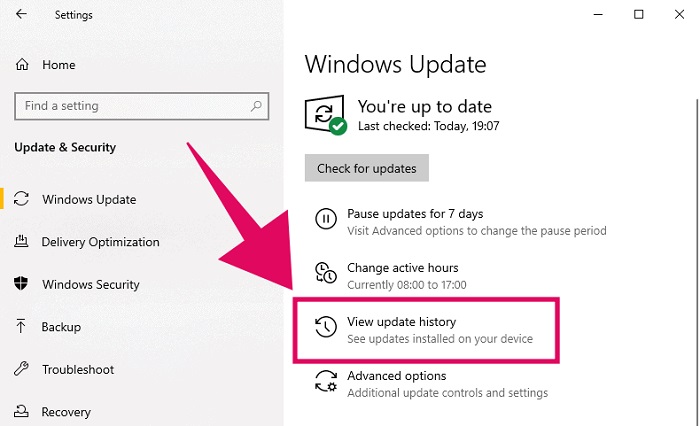
- Now uninstall the update that you see on the top.
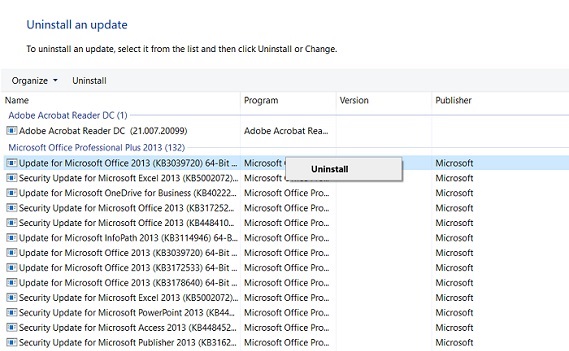
- After uninstalling the Windows update try reinstalling the Discord application on your PC.
Look whether the problem of can’t install discord is resolved or not on your computer device. You can also try the last solution on the list which is a general solution for most of the problems related to a computer device.
Also Read: Discord Screen Share Audio Not Working on PC [Fixed]
Solution 4. Run an Update Program For All The Device Drivers on Your PC
Last but not least the solution that you can try for resolving the discord install has failed issue on the Windows OS computer system is updating all device drivers on the PC.
The Windows PC can only function properly when all the device driver files are up to date and are not missing from the PC. By running an update program for the device drivers installed on the PC. You can rectify a lot of issues on the Windows PC.
There are several different ways to update the device drivers but the most effective and efficient way to install the latest version of device drivers is by using driver updater software on the PC.
Many experts from different parts of the world recommend Windows users to use the Bit Driver Updater software on their PCs. The software is very easy to use and immediately installs the latest version for all the faulty and outdated device drivers on the PC.
The instructions to use Bit Driver Updater on your Windows PC are given below:-
- Download and install the Bit Driver Updater on your PC through the link button below.

- Complete the installation process and launch the software on your device.
- Search and select the Scan Driver option from the screen.

- Wait for the software to finish the scanning process.
- A list containing all the outdated, faulty and missing drivers on the PC will be displayed.
- Click on the Update Now option for one single driver, or click on the Update all option for all the device drivers searched by the software.

- Lastly, reboot the computer system for the proper functioning of all the new updates.
Updating the software drivers files is the solution to most of the problems faced by Windows PC users. As all the work related to updating the driver files is accomplished immediately and automatically by the software itself. This is the main reason why users are suggested to use Bit Driver Updater software.
Also Read: How to Fix Ghosting on Monitor [Quick and Easy Steps
Discord Install Has Failed Issue on Windows 10: DONE
Hope this article helps you in resolving the Discord install has failed issue on your Windows 10 PC. Some of the most useful solutions to this problem are being searched and mentioned in the article above.
Users are also provided with a facility of a comments section where they can ask their queries and share views about the topic. We will try our best to answer all your questions as soon as possible.





