
Today, we are going to discuss the easiest methods to download and install HP Envy 5540 drivers. Read the entire article to find the ideal method.
HP Envy 5540 is an all-in-one printer and it is quite famous among PC users as well. The user should often check for the printers’ respective drivers and software to keep up the good work of it. And, should develop a habit to update the drivers timely. Because an outdated driver package directly impacts the overall printer performance. Hence, it is very crucial to always keep the drivers up-to-date. After reading this write-up, you will know exactly the ideal method to update the drivers quite, easily & quickly. But before starting the discussion of the methods, here is why the printer lagged.
Why HP Envy 5540 Printer Is Not Responding?
There can be many reasons behind the improper working of the HP Envy 5540 printer. We have listed down the core ones:
- Broken, outdated, or damaged drivers.
- Incorrect configuration in Windows.
- Due to toner issues like low ink.
- Faulty connections.
These are some most general causes of the “HP Envy 5540 printer not responding” error. But, don’t worry, calm down, this error can be fixed by updating the drivers from time to time. There are multiple ways to perform HP Envy 5540 drivers download for Windows 10, 8, 7, we have shared the easiest and most convenient ones below. So, without further ado, let’s read them!
Methods to Download, Install and Update HP Envy 5540 Printer Drivers
To help you download HP Envy 5540 printer drivers for Windows 10, we have created this downloading guide. Have a look at the methods shared below.
Method 1: Use HP’s Official Website to Download HP Envy 5540 Printer Drivers
If the user has proper technical knowledge more about the drivers, then the user can use the official website of the manufacturer. Talking about the HP Envy 5540 printer, the user can download the most up-to-date drivers from HP’s official website. To do that, follow the steps shared below:
Step 1: Browse the official website of HP.
Step 2: Then, click on the Support tab and choose Software and Drivers from the drop-down menu list.
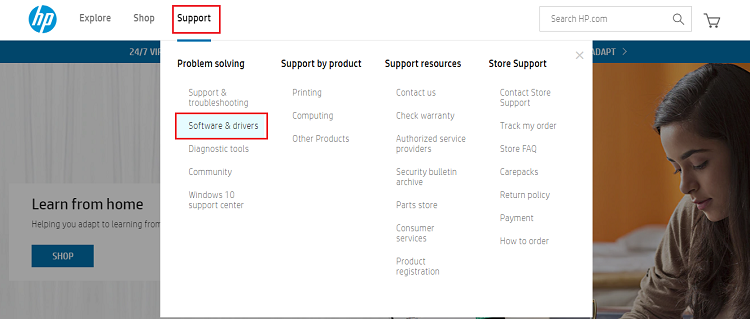
Step 3: Later, identify your product for which you want to update the drivers. In this case, choose Printer.
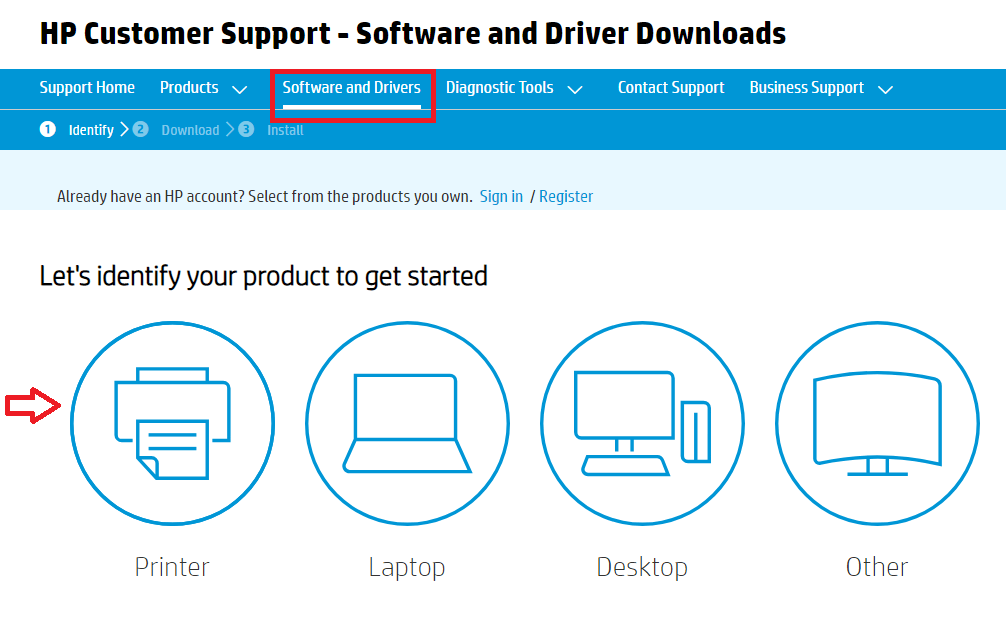
Step 4: Next, input the product name in the search box (HP Envy 5540) and click on the Submit button beside the search box.
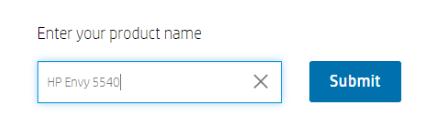
Step 5: Detect the correct Windows operating system version and click on the Download button.
That is it! The above procedure will download and install the most appropriate drivers for HP 5540 printer.
Also Read: How to Update Outdated Drivers on Windows 10, 8, 7
Method 2: Update HP Envy 5540 Printer Drivers in Device Manager
Here is one more manual way to update the drivers in Windows 10 and that is a Windows in-built tool named Device Manager. This tool can update, roll back, uninstall, and disable the drivers. The user needs to follow a certain series of steps to use Device Manager for updating the HP Envy 5540 drivers. The steps goes as:
Step 1: Open Device Manager. To do that, you need to press the Windows logo + X keys from the keyboard.

Step 2: After this, once you are in the Device Manager window, then navigate to the Printers or Print Queues category.
Step 3: And, expand the same category by making a double click on it.
Step 4: Then, right-click on the HP Envy 5540 Device and choose Properties from the context menu list.
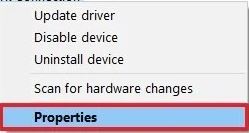
Step 5: Next, switch to the Driver tab and click on the Update Driver option.
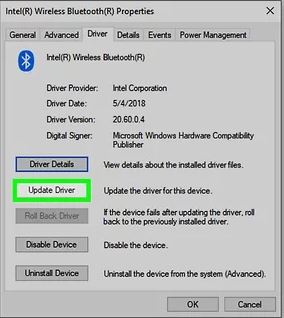
That’s it, now Windows will start searching for the most up-to-date drivers online. And, if Windows will find any update available then it will install the update too automatically.
Also Know: How to Fix Common Driver Problems in Windows 10, 8, 7
Method 3: Automatically Update HP Envy 5540 Drivers via Driver Updater Software
However, the user can use the above methods, but they are not as effective as this method is. The manual methods take quite a long time plus proper technical knowledge too. So, novices find it a bit cumbersome to search for the drivers manually. Hence, almost all PC users prefer to use a reliable driver updater tool. Bit Driver Updater is very popular among PC users.
It is a globally renowned driver updater program that can fix all the faulty drivers in one click. And, the tool also diagnoses numerous Windows-related issues like frequent crashing, BSOD errors, slow performance, and many more. The working of Bit Driver Updater is deserved to be applauded. Here is how to use Bit Driver Updater to update drivers:
Step 1: Download the Bit Driver Updater by tapping the button shared below.
Step 2: Run the downloaded file and finish the installation by following the on-screen instructions.
Step 3: Launch the tool on your PC, and click on the Scan button from the left pane.

Step 4: Wait, till Bit Driver Updater finishes the scanning and displays the detailed list of outdated drivers.
Step 5: Then, find HP Envy 5540 drivers from the list and click on the Update Now button presented next to the same tab.
Step 6: Alternatively, the user can click on the Update All button to update all the drivers with one click of the mouse.

But, it’s worth noting that the one-click driver update feature is available only in the full version of the Bit Driver Updater. Hence, you need to upgrade to the pro version of it to access the rich features of the software.
Below are the features offered in the full version of Bit Driver Updater:
- One-click driver update.
- Scan scheduler.
- Backup & restore tool.
- Round of the clock support.
- Complete money-back guarantee.
- System optimizer.
Also Read: Printer Driver is Unavailable on Windows 10 – Solved
HP Envy 5540 Printer Drivers Download: DONE
Thus, you can ensure the good work of your HP Envy 5540 printer by keeping its associated drivers up-to-date. So, that was our small effort, to guide you on how to download HP Envy 5540 drivers for Windows 10, 8, 7. Hope, you find the above methods much helpful and simple to execute.
If you face any sort of complications while executing the above methods then please let us know in the comments below. We will try to help you in the best way possible.
Lastly, do subscribe to our Newsletter for reading more installation guides like this one. Also, you can follow us on Instagram, Pinterest, Facebook, and Twitter.






