
Today, through this post, we’re going to talk about the several quick and easy methods on how to download dell WiFi drivers on Windows 10, 8, and 7 PCs.
Having trouble connecting your Dell device to WiFi? Do not worry, we’re here to help you fix it. There can be numerous issues that might be the reason your internet isn’t working on Dell devices, but the most likely culprits are outdated and faulty wireless adapter drivers. Hence, to ensure a stable and fast internet connection, it is important to keep your dell wireless WiFi driver up-to-date round the clock.
Universal Solution for Dell Wireless Driver Download
If you don’t like to go through the entire article and simply wish to know the most convenient way to download WiFi drivers, then we would recommend you to use the Bit Driver Updater software. This renowned driver management tool focuses on providing you with a lightning-fast driver updating experience on Windows PCs. The cherry on the cake? It is entirely free to download.
Easy Ways to Download Dell WiFi Drivers on Windows 10, 8, 7
If your WiFi is not working on your Dell computer, all you need is download and update Dell WiFi drivers. How to do this is what we are going to discuss through this following dell WiFi adapter driver download and update guide.
For your convenience, we have divided our below guide into two different sections. The first part covers all the manual methods, while the second one elucidates the tool-based automatic approach.
Manual Ways to Download Dell WiFi Drivers on Windows 10, 8, 7
It is given that updating drivers manually requires computer skills, time, and patience. But still, if you want to give it a try, you can check out our below-listed methods.
1. Download & Update Dell Wifi Driver Dell Support Website
If you want to download dell wireless driver for Windows 10, 8, and 7 manually, then what’s better than downloading it from Dell’s official support website. To do so, you can refer to the below steps.
- First head to the official support website of Dell.
- Hover your mouse cursor over the Support section and choose the ‘Product Support’ option.
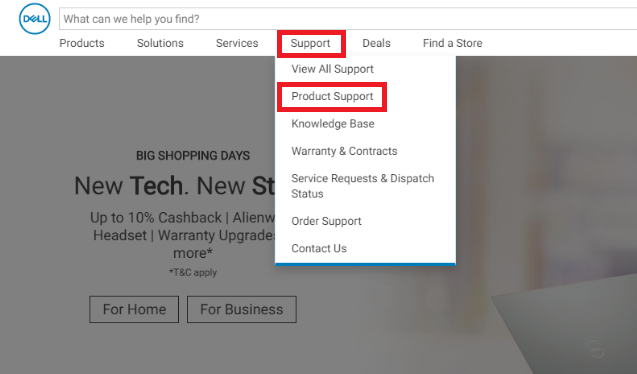
- Input the name of your Dell product and click the ‘Search’ button.
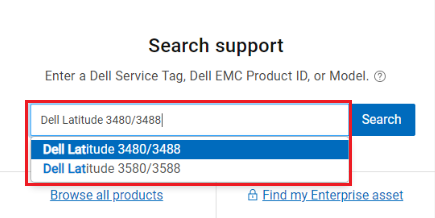
- Navigate to the Downloads & Drivers tab, locate your Dell WiFi driver, and click the ‘Download button’ next to it.
- Open the downloaded driver pack by double-clicking on it, and follow the on-screen instructions to install the latest Dell wireless adapter driver.
Also Read: How to Update Network Adapter Drivers on Windows 10, 8, 7
2. Download Dell Wireless Driver via Windows Device Manager
You can also use one of the Control Panel applets, Device Manager to download and install the latest driver versions on PC. Here are step-by-step instructions on how to download dell WiFi driver for Windows 7, 8, and 10 by employing the Windows built-in Device Manager tool.
- Press the combination of the Windows logo + X key together on your keyboard and then select the Device Manager option.
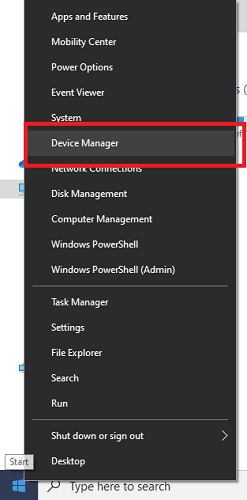
- Locate your Dell wireless device, right-click on it, and then choose the ‘Update Driver Software’ option.
- On the subsequent window, choose the automatic method to look for the updated driver software.
- Wait for a while until Windows operating system looks for the available Dell wireless driver update and installs it on your system.
Also Read: How to Fix Function Keys Not Working on Windows 10
3. Download & Update Dell WiFi Drivers via Windows Update
Another manual way to perform the Dell WiFi drivers download and update task is to use the Windows Update functionality. Here are the steps you need to follow to update your dell wireless adapter driver.
- Open the Settings application by selecting the gear icon from the Start menu.
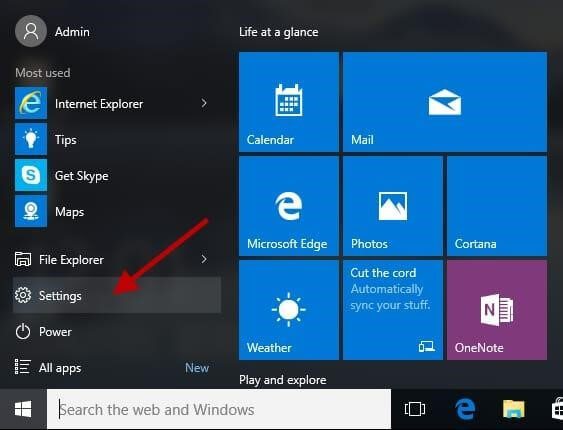
- Look for the Update & Security option in the Windows Settings app and click on it.
- Now you have to look for the Check for updates button in the Windows Update tab and click on it.
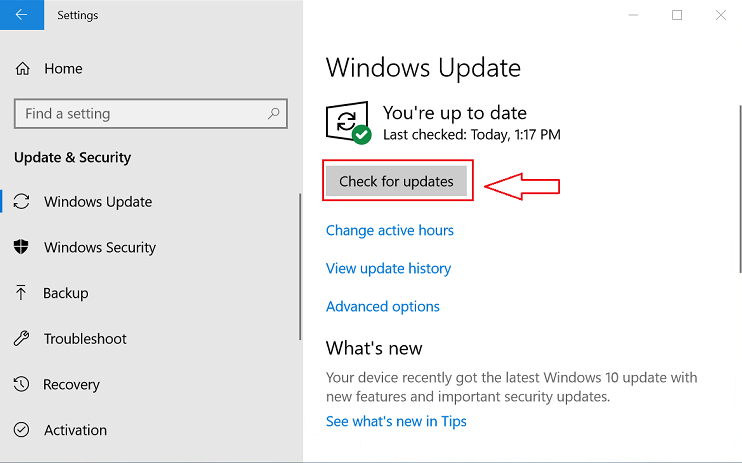
- If a new Dell wireless driver update is found, Windows OS will ask for your permission to install the same on your system.
Automatic Way to Download Dell WiFi Driver for Windows 10/8/7
If you don’t want to waste your time searching for the right driver online, and installing it manually, you can adopt an automatic method to make the driver updating task fast and effortless. Check out the entire details below!
4. Download Dell Wireless Driver Using Bit Driver Updater
Bit Driver Updater is one of the best free driver updater software available in the current marketplace to update outdated drivers automatically. Apart from replacing old or bad drivers with new drivers, it supercharges the overall performance and speed of your Windows operating system. You can proceed with the below-mentioned hassle-free steps to download and update Dell wireless drivers for your Windows laptop or desktop computer,
- Click on the below button to get Bit Driver Updater for free.

- After installing it on your PC, choose the ‘Scan Drivers’ option to let it detect missing and faulty drivers.
- Go through the list of scanning results, select your Dell WiFi adapter driver, then click on the ‘Update Now’ button to download and install the most updated version of the driver.

Now that you know how to download Dell WiFi drivers for free with Bit Driver Updater, you can go ahead and grab it for your Windows laptop and desktop system.
Bonus-Tip: How to Reinstall Dell WiFi Drivers for Windows PC?
By using the steps below, one can easily uninstall and then reinstall the WiFi drivers on their Dell PC or laptop.
- On your keyboard, hit Windows + R keys at the same time to launch the Run Dialog box on your PC.
- Then, type devmgmt.msc inside the box and click on the OK button.

- This will take you to the Device Manager window, where you need to expand the category of Network Adapters.
- Right-click on your Dell wireless device and select Uninstall Device.
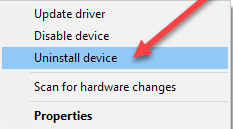
- Click Yes, if a box pops up asking for your confirmation.
- Wait for the process to be 100% completed.
Once done, Windows operating system will automatically reinstall the required wireless drivers for your device.
Download Dell Wireless Driver: Done Successfully
Through this dell laptop WiFi driver download guide, we’ve shared both manual and automatic methods to update drivers and troubleshoot common WiFi network connection problems on Dell laptops and computers. If you still have any doubts or questions on how to download and update Dell WiFi driver with the aforementioned methods, please feel free to drop us a comment.





