
Are you looking for a reliable HP OfficeJet Pro 8720 driver download guide for your Windows 10 PC? If yes, you’ve come to the right place. Read on to find out the easiest ways to download HP OfficeJet Pro 8720 driver, install, and update it for a smooth and reliable printing experience.
Hewlett-Packard, commonly shortened to HP, is one of the most popular manufacturers of printing and scanning devices. HP Officejet Pro 8720 all-in-one printer is one of them. However, like every other printing machine, it also requires the latest correct drivers to deliver the glitch-free performance that you expect from it. Hence, through this article, we bring to the fore the easiest ways to download, install, and update HP OfficeJet Pro 8720 printer driver on Windows 10.
Methods to Download HP Officejet Pro 8720 Driver on Windows 10 Easily
Below we have listed some of the most convenient and trustworthy ways that you can use to download and install the latest driver updates whenever you see ‘HP OfficeJet Pro 8720 driver is unavailable’ error on your Windows PC.
Method 1: Download HP OfficeJet Pro 8720 Printer Driver from HP Website
HP’s official support website is one of those places from where you can easily find the latest HP OfficeJet Pro 8720 driver download links for your supported Windows operating system. Thus, here are the step-by-step instructions for downloading and installing the latest driver versions from the HP website.
- First of all, go to the official HP customer support website.
- Click on the “Software and Drivers” option and then select “Printer” as your product.
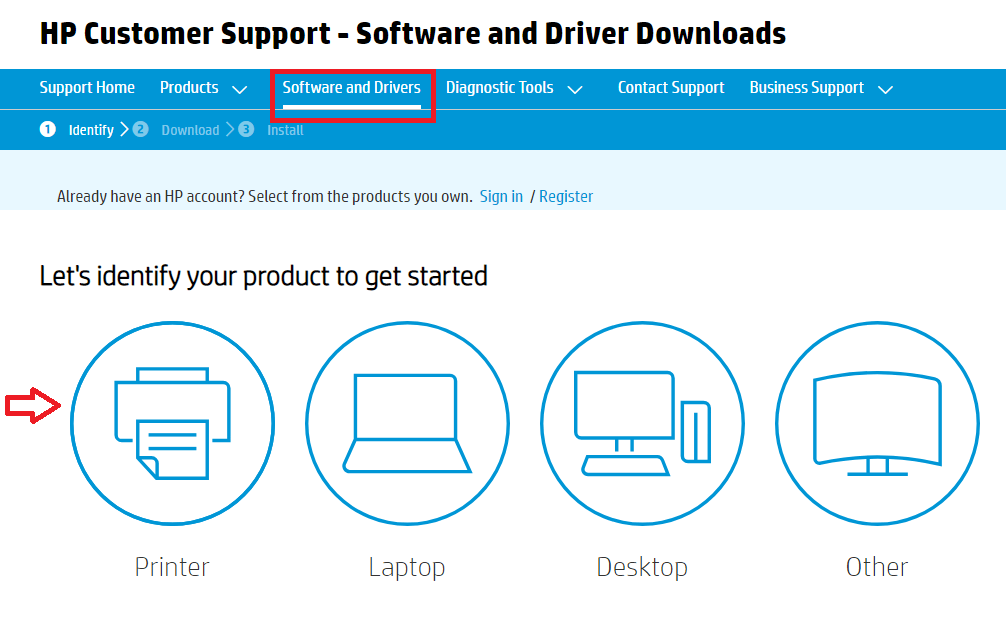
- Type HP OfficeJet Pro 8720 in the search box available on the page, and then either select the most suitable matching result or hit the Submit button.
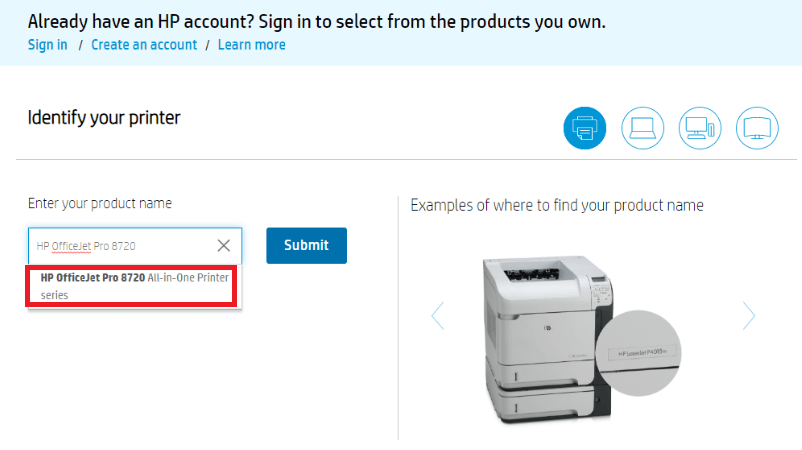
- Make sure the detected operating system is correct. If it’s not, then click on the “Choose a different OS” option to select the right version.
- After that, click on the “Download” button to download the required driver setup file on your PC.
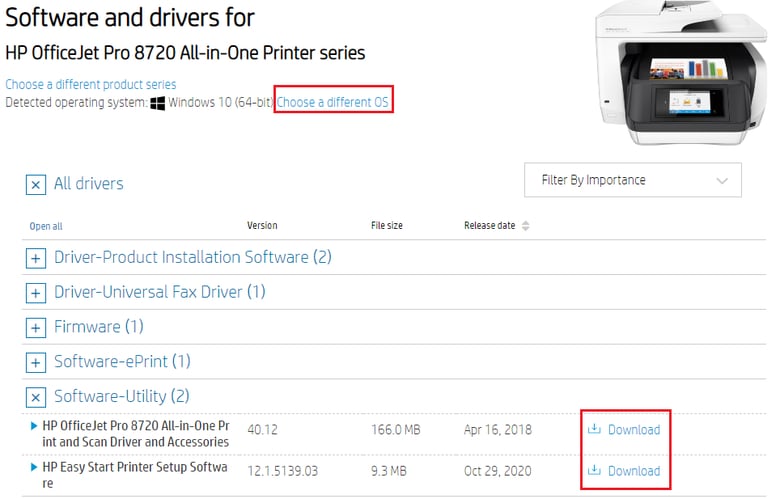
- After the driver file gets downloaded, launch the installation wizard by double-clicking on it. Then, follow the onscreen instructions to install HP OfficeJet Pro 8720 driver update successfully on your laptop or computer system.
Also Read: HP EliteBook 8560p Drivers Download, Install and Update
Method 2: Use Device Manager for HP OfficeJet Pro 8720 Driver Download Windows 10
You can also download HP OfficeJet Pro 8720 printer driver and install it manually via Windows built-in utility called Device Manager. String along with the below-mentioned steps to do it.
- Open Device Manager using the Windows search box.
- Once in the Device Manager, locate and click on the Print queues/Printers category to expand it.
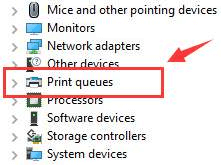
- Right-click on the HP Officejet Pro 8720 printer and choose the “Update driver” option from the context menu.
- On the next screen, choose the “Search automatically for updated driver software” option.
- Your operating system will then look for the latest available version of HP OfficeJet Pro 8720 scanner driver or printer driver and install it on your system.
- Finally, restart your computer.
Also Read: HP Pavilion dv6000 Drivers Download, Install & Update for Windows
Method 3: Use Bit Driver Updater to Download HP OfficeJet Pro 8720 Driver Automatically (Recommended)
You can download and update HP Officejet Pro 8720 driver automatically without performing several boring and time-consuming steps using Bit Driver Updater. It is renowned software that helps users replace old or mismatched drivers automatically with the latest manufacturer-recommend versions in a single click. Moreover, it also helps improve the speed and overall performance of Windows. Below is how to use this exceptional utility to download and install HP OfficeJet Pro 8720 driver Windows 10.
- Download and install Bit Driver Updater for FREE. Here is the download tab.

- Now, run the driver scan by selecting the Scan option from the left pane.
- After you get the scan results, click on the “Update Now” option visible next to the HP OfficeJet Pro 8720 driver.

Concluding Words: HP OfficeJet Pro 8720 Driver Download Windows 10
Through this write-up, we learned multiple effective ways to download HP OfficeJet Pro 8720 driver and install it. In our view, the most efficient way to do it is by using Bit Driver Updater. The main reason for this recommendation is that the software performs automatic driver updates without manual intervention at all. Hope this post helped you update your HP OfficeJet Pro 8720 all-in-one printer software and driver. And in case you have any further questions, feel free to contact us via the below-provided comments section.





