
Try to fix the problem of Battlefront II Crashing on PC, with the help of some of the best fixes provided below.
Star Wars has designed and developed an action-based shooting game named Battlefront II for game lovers. The game is full of action and fighting scenes and requires at most attention of the player. The players need to be alert all the time and also need to create proper strategies to win the game.
Although the design and graphics of the game are undoubtedly the best among the video games of similar nature, Some of the users have faced an issue that the Battlefront 2 keeps crashing on desktop.
Well if you are also facing the same problem with the Battlefront II video game, then you are at the right place. Below in this article, you are provided with some of the best ways through which one can easily fix Star Wars Battlefront 2 Crashing Issue On Windows PC.
Methods to Fix Battlefront 2 Crashing on Windows PC
Here is the list of some of the best methods to fix battlefront 2 crashing on PC. All the methods that are mentioned below are fully effective and efficient in fixing the Battlefront 2 keeps crashing on the desktop issue.
Fix 1: Make Sure Your PC Meets the Minimum Game Requirements
Before you head on to the complicated fixes, you need to first ensure that your Windows PC meets the system requirements of Star Wars Battlefront II.
| Specs | Minimum Requirements | Recommended Requirements |
| Operating System | 64-bit Windows 7 SP1/Windows 8.1/Windows 10 | 64-bit Windows 10 or later |
| Processor (CPU) | AMD FX-6350 or Intel Core i5 6600K | AMD FX 8350 Wraith or Intel Core i7 6700 or equivalent |
| Memory (RAM) | 8 GB RAM | 16 GB RAM |
| Storage (HDD) | 60 GB HD space | 60 GB HD space |
| Video (GPU) | AMD Radeon HD 7850 2GB / NVIDIA GeForce GTX 660 2GB | AMD Radeon RX 480 4GB / NVIDIA GeForce GTX 1060 3GB |
| DirectX | DirectX 11 | DirectX 11 |
| Network | Broadband Internet connection |
If you’re experiencing Star Wars Battlefront 2 freezing issue even when the system meets the minimum requirements to run the game, move on to the next solution.
Fix 2: Reset and Repair Your Battlefront II Video Game
The next method to fix Battlefront II Crashing on PC issues is to reset and repair the video game.
To repair the Battlefront II video game follow the steps given below:
- First of all, select the option of My Game Library in the origin mode of the game.
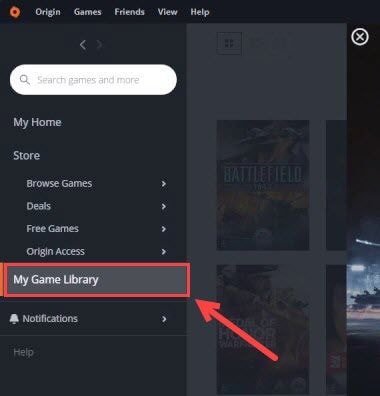
- Now right-click on the Star Wars: Battlefront 2 video game from the list.
- Locate the option of repair and click on it.
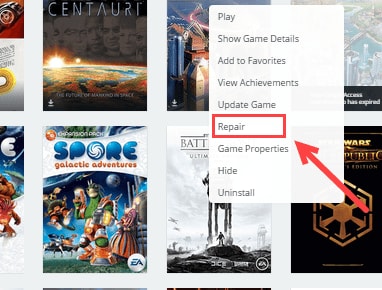
- Wait until the process gets completed and your problem of Battlefront 2 keeps crashing on the desktop will be resolved.
With the help of this method, one can easily fix any of the damage caused to the software of Battlefront 2 software.
For the purpose of resetting the Battlefront 2 video game, you are required to follow the steps mentioned below:
- Firstly, quite the Battlefront 2 video game entirely.
- Visit the %USERNAME% Documents and remove the whole folder of Star Wars: Battlefront 2.
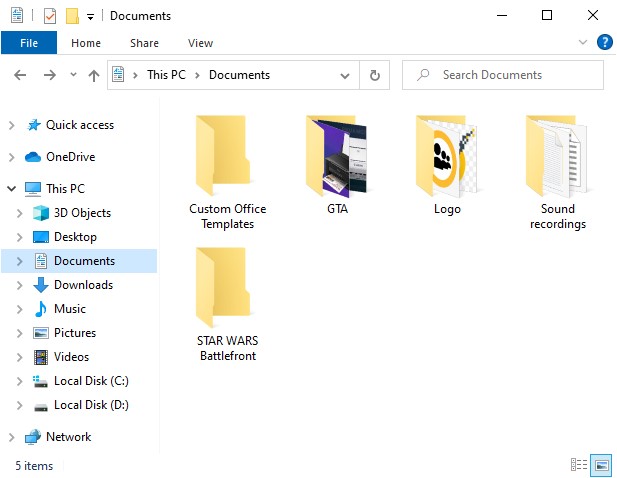
- Try playing the video game once again and look whether the issue of Battlefront II Crashing on PC is resolved or not.
Just by resetting and repairing the Battlefront 2 video game, you can easily fix Star Wars Battlefront 2 Crashing Issue On Windows PC.
Also Read: How to Fix CSGO Crashing: Quickly & Easily (100% Working)
Fix 3: Go Back To DX11 Version
Most users of Star Wars: Battlefront 2 have given feedback that going back to the DX11 version has helped them up to a great extent to fix Battlefront II Crashing on PC issues. Follow the steps provided below to revert back to the DX11 version:
- Visit the %USERNAME% Documents settings of Star Wars: Battlefront 2.
- Now right-click on the BootOptions.ini file and select the option of edit.
- Here you need to replace GstRender.EnableDx12 1 with GstRender.EnableDx12 0.
- Lastly, save the file.
This is an easy and simple method that is the answer to the question “How to Fix Battlefront II Crashing on PC?”
Fix 4: Run The Battlefront II Video Game on Administrator
Running the Star Wars: Battlefront 2 video game on the administrator has also helped many players to fix Star Wars Battlefront 2 Crashing Issue On Windows PC. In order to run the video game on administrator mode follow the steps below:-
- Firstly, right-click on the origin or the steam of the video game and select the option of properties.
- Visit the Compatibility tab and click on the option that states Run this program as administrator.
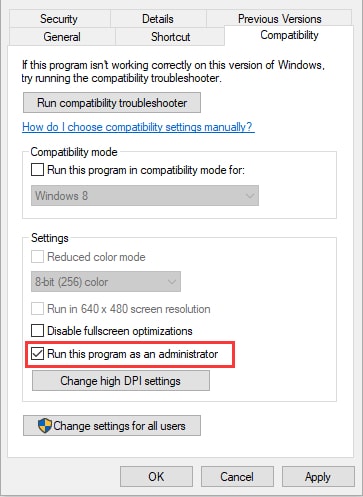
- Now click on the Apply button and press OK.
- Lastly, try playing the game and see if the issue of Battlefront 2 keeps crashing on the desktop is resolved or not.
This method is effective for many Battlefront 2 players, but if the method does not work on your device. Don’t worry, try using the other fixes provided below.
Also Read: Call of Duty Warzone Crashing on PC {SOLVED}
Fix 5: Temporarily Disable The Antivirus Software on Your PC
As the Star Wars: Battlefront 2 video game uses most of the CPU power and memory. Some of the antivirus software detects it as an issue with the video game and it hinders the performance of the Battlefront 2 video game.
Temporarily disabling the antivirus software on your computer device will help you out in solving the issue of Battlefront 2 keeps crashing on desktop.
The steps for temporarily disabling the antivirus software are different for different software. But the common thing which you can do is to disable the antivirus software from the task manager of the Windows operating system.
Fix 6: Run a Clean Boot on Your PC
You may run into Star Wars Battlefront 2 crashing mid game issue if there’s a certain program or service conflicting with it. To sort out the problem, you can try performing a clean boot in Windows. Here’s how to do it:
- Open the Run command box using the Windows logo + R shortcut keys.
- Type msconfig command in the box and click on OK button to open the System Configuration window.
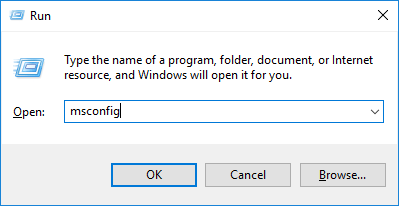
- Navigate to the Services tab, tick the Hide all Microsoft services checkbox, and then click on the Disable all button.
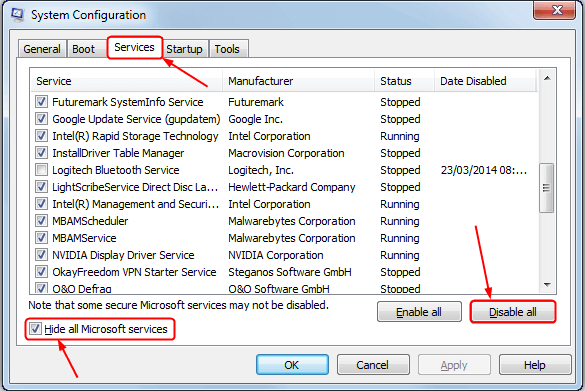
- Navigate to the Startup tab and click on Open Task Manager.
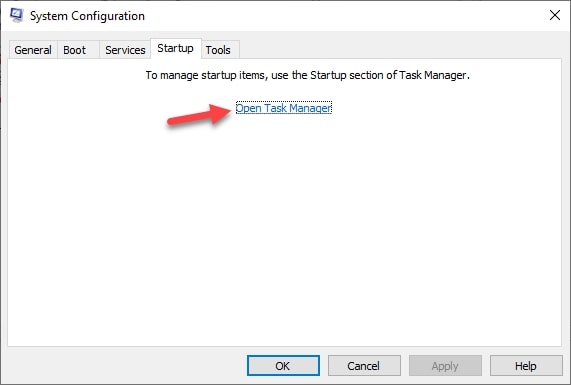
- Click the Disable button for every startup program or service you want to disable.
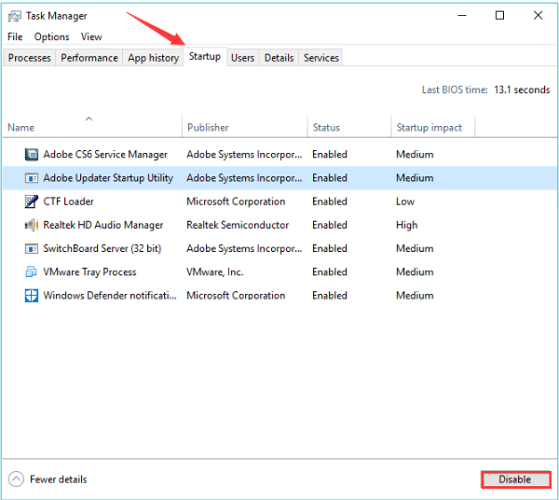
- Head back to the System Configuration screen and click on OK to save changes.
- Reboot your computer.
If the Star Wars Battlefront 2 keeps crashing on startup after you’ve disabled all the unneeded third-party programs, you can try the next fix.
Also Read: Why Do my Games Keeps Crashing in Windows 10 – Here is How to FIX
Fix 7: Turn off In-Game Overlay
In-game overlays are a useful tool to chat and perform other such tasks conveniently during a gaming session. However, it also interferes with the normal operation of the game, causing annoying problems like crashing in Star Wars Battlefront 2. Thus, we advise you to disable the overlay to fix the issue. You can take the help of these steps to do it.
- Open Discord.
- Go to Settings.
- From the navigation bar, pick the Games option.
- Turn off the in-game overlay for Battlefront 2 or any other game you wish.
If you want to disable the in-game overlay completely for all games, you can take the below steps.
- Launch Discord and go to its Settings.
- Choose Overlay from the left pane.
- Turn off the toggle switch next to the enable in-game overlay option.
Fix 8: Reinstall Star Wars: Battlefront 2
If the game still crashes, you need to perform its clean reinstallation to fix the issue. Here are the steps you can take to do it.
- Use Windows+R hotkey to open the Run utility.
- Input appwiz.cpl in the given box and click OK.
- Right-click on Star Wars Battlefront 2 and pick Uninstall from the given menu.
- Relaunch the Run box, type %appdata%, and click OK.
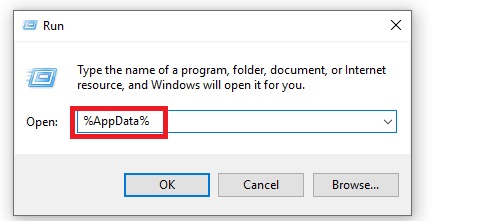
- Go to the Roaming folder and delete the game-related files.
- Navigate back to the AppData and delete the game-related files from the Local folder.
- Download and install the Stars Wars Battlefront 2 game again.
Also Read: How To Fix Gameloop Crashing on Windows 10 {SOLVED}
Fix 9: Update The Device Drivers on Your PC
Last but not least, the most effective way to fix Star Wars Battlefront 2 Crashing Issue On Windows PC is by downloading and installing the latest version of the device drivers. We all know that device drivers play a vital role in building a communication system between the device connected and the operating system. In this case, the communication link is created between the Star Wars: Battlefront 2 video game and the Windows operating system.
The process of updating the device drivers can be accomplished in two ways. The first is the manual way and the second is the automatic way. In the manual method, all the work related to downloading and installing the latest version of the device driver is carried out by the user itself. As the method requires so much user effort and also consumes a lot of time, many users avoid using this method of updating the device drivers.
The automatic method of updating the device drivers includes using driver updater software. The software automatically searches for all the new updates for the device drivers and installs them on the PC with just one click on the user.
Users are suggested to use Bit Driver Updater for this purpose, as this is one of the best software for the purpose of downloading and installing all the latest versions of the device drivers on a computer system.
Click on the download button to get the Bit Driver Updater software on your PC.


Also Read: How to Fix Destiny 2 Crashing & Freezing Issues on Windows PC
How to Fix Battlefront II Crashing on PC (DONE)
Playing the Star Wars: Battlefront 2 video game is a fun activity, and any issue while playing the video game is very annoying and irritating for the users. The problem of Battlefront 2 keeps crashing on desktop can be easily resolved with the help of the methods that are mentioned in this article to fix Battlefront II crashing on PC.
Hope this article is helpful to you and gives the answer to your question “How to Fix Battlefront II Crashing on PC?”
A comments section is provided to all readers at the bottom, to ask any questions or queries related to this article.





