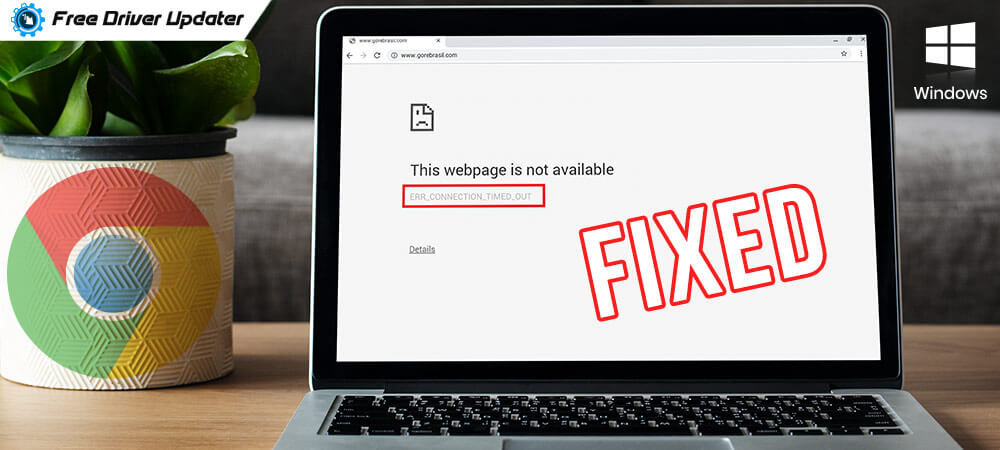
If you have recently ended up on the ERR_CONNECTION_TIMED_OUT Chrome error, then this section is for you. When your server fails to manage the operations of any website you are trying to access, it ends up showing this error on your screen. It falls into the category of network problems and is one of the common errors out there. This section explains how to fix the ERR_CONNECTION_TIMED_OUT Chrome error on your Windows 10 computer. If you are being troubled by this error, then here are some tips for you to get rid of it.
How to Remove the ERR_CONNECTION_TIMED_OUT Chrome Error
If the ERR_CONNECTION_TIMED_OUT Chrome error is stopping you from accessing a desired website, you can consider these methods to help you get rid of the error on your Windows 10 PC.
Method 1: Clear Browsing Data on Chrome
If your Chrome has a bunch of caches and cookies stored for ages, then you may take it as a cause behind the ERR_CONNECTION_TIMED_OUT Chrome error when you visit any website. Browsing data prevents the need to re-download anything again when you visit the website. To do that, it saves the copies of webpages into the local drive. Hence, it can lead to the ERR_CONNECTION_TIMED_OUT Chrome error if that data is too old.
To remove the ERR_CONNECTION_TIMED_OUT Chrome error, you can clear the browsing data from Chrome by following these steps:
- First of all, navigate to Google Chrome and then hit the triple dotted icon from the upper right side of your chrome’s screen.
- After that, you have to select the More tools section to choose the Clear browsing data option.
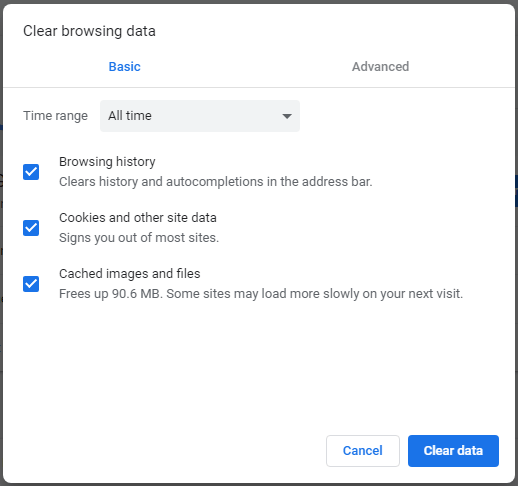
Source: Minitool - Select the All time option. Then check the cookies and other site data option along with the cached images and files.
- Hit the Clear Data button.
If you want to make it quicker, then you can choose to clear all the browsing data including the Download history, Browsing history along with the Autofill form data. Once you have done that, restart Chrome and then try the website again to check if the problem has vanished.
Also Read: Open Recently Closed Tab in Google Chrome Browser
Method 2: Check Your LAN and Proxy Server Settings
The ERR_CONNECTION_TIMED_OUT Chrome error arises because of the incorrect LAN and proxy settings in a number of cases on Windows 10. If you have your connection set to work by a proxy server that is not functioning, then it may result in the connection timeout error in Chrome as you visit any website. Thus, you should try disabling the proxy in order to get rid of this error.
In order to check if you have any proxy server settings saved for your connection, follow these steps:
- Navigate yourself to the start menu and find and open the Internet Options section.
- Then, take yourself to the Connection tab and hit the LAN settings button at your screen’s bottom.
- Now, you have to make sure the automatically detect settings and the use a proxy server for your LAN options in the LAN settings window are unchecked and disabled.
Also Read: How to Update Drivers on Windows 10 for FREE
Method 3: Renew the DNS and IP
If you are struggling with the ERR_CONNECTION_TIMED_OUT Chrome error in Windows 10 while visiting any website, know that this issue can be resolved by renewing the DNS and IP.
Follow these steps to renew the DNS and IP for resolving the Chrome error:
- First things first, go to the Start menu and look for CMD.
- Then, hit the right click on Command prompt.
- Choose the Run as administrator option.
- Type the following commands in the command prompt and hit the Enter key after each command.
ipconfig /flushdns
ipconfig /registerdns
ipconfig /release
ipconfig /renew
netsh winsock reset
Now that you have entered all the commands, you can restart your Windows 10 computer to complete the process. After that, you can see if the ERR_CONNECTION_TIMED_OUT Chrome error is gone.
Also Read: DNS Server Not Responding on Windows: How to Fix It?
Method 4: Check Your Host Files
While facing the ERR_CONNECTION_TIMED_OUT Chrome error in Windows 10, you can check up on your host files. If your Chrome shows C:\Windows\System32\drivers\etc on any websites, then you can check the host files to see if the web address you are trying to access is being mapped.
You can do that by following these steps:
- Go to the Start menu and look for Notepad.
- Now, right-click on the Notepad and choose the Run as administrator option.
- Then, hit File and choose the Open option.
- Browse the directory C:\Windows\System32\drivers\etc.
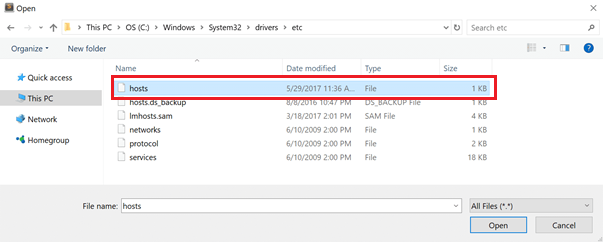
Source: Kinsta - After that, open the hosts file and hit the File option.
- Choose the Save as option and save its copy to your desktop.
- Now, you have to open the hosts file again and then eliminate any lines that do not have a hashtag symbol at the beginning.
- Once you have edited everything, you can then save the file and reboot your Windows 10 computer.
Now that you have made the settings, you can retry visiting the webpage and see if the ERR_CONNECTION_TIMED_OUT Chrome error has been resolved.
Other Workarounds
Here are some of the quick workarounds for resolving the ERR_CONNECTION_TIMED_OUT Chrome error on your Windows 10 computer.
- Restart your modem and router by turning them off. Wait for a few minutes and then switch them back on.
- Disable the Firewall or antivirus software that may block the website ending up with ERR_CONNECTION_TIMED_OUT Chrome error. You can temporarily disable the protection and see if it helps.
Wrapping Up
You just learned the best methods to work out the ERR_CONNECTION_TIMED_OUT Chrome error on your Windows 10. Hopefully, you will be able to get out of this issue with one or the other method on this list. Did we miss out on anything? Let us know by writing in the comment section.





