
Encountering the issue of no dp signal from your device frequently, try using the quick tips discussed in the article below.
DisplayPort cables are mainly used for presenting high-quality video and audio content on the user’s device. However DisplayPort cable not working is a very common problem encountered by many Windows PC users.
This article contains a list of quick tips through which one can easily fix the issue of DisplayPort not working on a Windows OS computer system. The tips that are mentioned below are very effective in fixing the problem for the users.
Tips To Fix DisplayPort Not Working Properly on Windows PC
Try using the below-mentioned quick tips to solve the problem of no dp signal from your device. Some of the best tips are been searched and mentioned below:-
1. Examine The Hardware and DisplayPort Connection of Your Windows PC
Improper hardware and Displayport connection is the main reason behind users facing the problem of DisplayPort not working properly on the PC. The tip that you can try is to examine the Displayport connection on your PC.
First, try plugging out the DisplayPort cable from the device. Check whether the cable is proper or not. Once you find that the cable is proper, plug it in again into the port accurately.
This is a simple yet effective way of solving the problem of the DisplayPort cable not working on a Windows PC.
Also Read: How to Fix “Computer Turns on But No Display on Monitor” [Useful Tips]
2. Try Disconnecting and Reconnecting The Device on PC
The second tip for troubleshooting the problem of DisplayPort not working is to disconnect the device and reconnect it back to the same place. For this, you are required to follow some steps which are:-
- Properly shut down the Windows PC.
- Plug out all cables connected to the DisplayPort.
- Wait for at least 5 to 10 minutes.
- Connect all the cables back to the right place.
- Switch on the computer device again.
After performing the above steps there are high chances that the problem of the DisplayPort cable not working will be resolved on your PC. If the problem still persists do worry there are some other tips still left on the list.
3. Try Using Another Cable or Device
The next tip on How to fix DisplayPort not working is to try using another DisplayPort cable or else you can try using some other PC or monitor to fix no dp signal from your device.
As the DisplayPort cable is a hardware component and any issue with the hardware can only be solved either by getting it repaired or by getting it replaced.
Also Read: PCI Data Acquisition and Signal Processing Controller Driver Download for Windows 10
4. Get The Latest Version of Graphics Card Drivers
The most effective way to fix DisplayPort not working on Windows PC is by installing the latest version of Graphics card drivers on the PC. We all are familiar with the fact that the Graphics card plays an important role in building a good communication network between the hardware and the operating system.
There are two different ways through which you can perfectly download the latest version of graphics card drivers on your Windows PC. The first way is through driver updater software, you can use Bit Driver Updater software. Which is one of the most trusted driver updater software available over the internet.
The instructions to use Bit Driver Updater software are as follows:-
- To begin, download the Bit Driver Updater software on your computer device and install it accurately. A download link is provided here.

- Now properly launch the software on your computer.
- Search and select the Scan drivers option on the software.

- Once the scan is completed click on the Update now button in front of Graphics card drivers or click on the Update all button from the bottom.

- Lastly, you are required to restart your computer once so that all the things work properly.
This is the automatic and highly recommended way of updating the device drivers and solving the issue of DisplayPort not working on PC. You can also try the manual way of doing the same thing, which is discussed below.
- Firstly, right-click on the Windows start button and select the option of Device Manager from the menu.

- In the device manager window locate the Display adapters section and expand it.
- Now right-click on the graphic card linked with your PC and choose the option of Update driver.
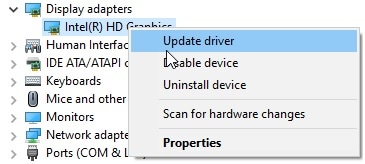
- After that on the next page select the option of Search automatically for drivers.
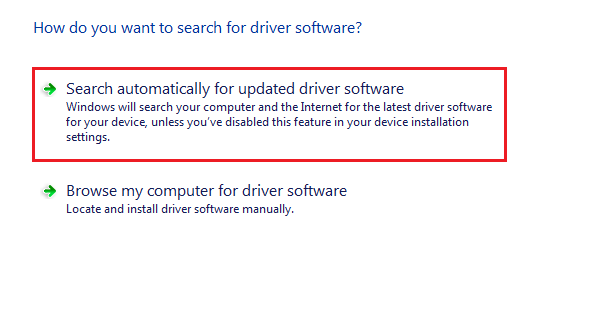
- Here also you are required to restart your computer device at the end.
As this manual way of updating graphics card drivers needs extra time and effort from the user’s end, that’s why many users do not prefer using this method.
Also Read: AMD High Definition Audio Device Not Plugged on Windows 10/8/7
The Bottom Line on: How to Fix DisplayPort No Signal on Windows PC
Here we come to the end of this article, some of the very effective quick tips on how to fix DisplayPort not working are discussed in the article above.
Readers can ask their questions and share their views on the topic in the comments section that is given at the end of this article.





