
Fix the problem of Farming Simulator 22 FPS drops on PC quickly and effortlessly through the solutions explained in this article below.
Farming Simulator 22 FPS is the most comprehensive and advanced farming video game of the date. The game is published by GIANTS Software corporations, which is the table topper in developing video games with great animation and high graphics.
Well, this article is the complete guide to solve a very common problem faced by the users that is Farming Simulator 22 FPS drops on PC. Below in this article, we have discussed a few best ways and solutions that will help you to fix Farming Simulator 22 FPS drops on PC issues.
But before trying any of the solutions that are mentioned in this article. You must make sure that your device meets the requirements for Farming Simulator 22. Here we have given both minimum and recommended system requirements for the video game.
Farming Simulator 22 FPS Minimum System Requirements
- CPU: Intel Core i5-3330 or AMD FX-8320 or better
- RAM: 8 GB
- OS: Windows 10 Home (x64)
- VIDEO CARD: GeForce GTX 660 or AMD Radeon R7 265 or better (min 2GB VRAM)
- PIXEL SHADER: 5.0
- VERTEX SHADER: 5.0
- SOUND CARD: Yes
- FREE DISK SPACE: 35 GB
- DEDICATED VIDEO RAM: 2 GB
Farming Simulator 22 FPS Recommended System Requirements
- CPU: Intel Core i5-5675C or AMD Ryzen 5 1600 or better
- RAM: 8 GB
- OS: Windows 10 Home (x64)
- VIDEO CARD: GeForce GTX 1060 or Radeon RX 570 or better (min 6GB VRAM)
- PIXEL SHADER: 5.1
- VERTEX SHADER: 5.1
- SOUND CARD: Yes
- FREE DISK SPACE: 35 GB
- DEDICATED VIDEO RAM: 6 GB
List of Solutions on How To Fix Farming Simulator 22 FPS Drops on PC
If your device meets all the above-mentioned system requirements and still the Farming Simulator 22 FPS drops on PC. Then it is advisable to apply the solutions given below. Try applying all the solutions until you find the one that fixes the problem of Farming Simulator 22 FPS drops on your PC.
1. Download the Latest Game Patch for Farming Simulator 22
The solution to fix Farming Simulator 22 FPS drops on PC is to download and install the latest game patch. To improve the performance of the video game and fix newly discovered bugs, the developers of Farming Simulator 22 release the new patch for the video game on a regular basis.
If the new game patch is available on Steam, download it from there on your PC. You can also download the game patch from the official website of the Farming Simulator.
Also Read: How To Fix Gameloop Crashing on Windows 10 {SOLVED}
2. Update The Graphics Card Drivers on The PC
Updating the graphics card drivers on a Windows PC is the next solution to fix the issue of Farming Simulator 22 FPS drops on the PC. One can update these drivers in two different ways.
The first is the manual way, in which users need to visit the official website of the manufacturer and check for the latest available updates for the drivers. If any update is found then download it on the computer system. In this particular way, all the tasks are performed by the user itself and there are high chances of installing a wrong driver file for the PC.
So the second way which is also recommended to the users to update graphic card drivers is with the help of a driver updater tool. The best tool for this purpose is the Bit Driver Updater. The steps below will help you with the complete procedure to use the Bit Driver Updater tool.
- Get Bit Driver Updater on your PC through the download link here.

- Install the tool properly on your device and launch it.
- Click on the Scan Drivers option from the screen and wait for the scan to finish.

- The Bit Driver Updater will search out all the outdated and faulty drivers instantly.
- Select the Update Now option for a single driver or select the Update all option for updating all the problematic drivers.

- The Bit Driver Updater tool will ask you to restart the PC when the process is completed.
This is the most effective way to fix Farming Simulator 22 FPS drops on PC issues, but you can also try the other solutions explained under the head below.
Also Read: OBS Game Capture Black Screen Issue {2021 Guide}
3. Change The Power Plan of Your PC
The power plan settings are the essential set of software and hardware settings on the Window operating system PC. Making some modifications to these settings may help in fixing the issue of Farming Simulator 22 FPS drops on PC.
Perform the following steps on your PC to change the power plan settings:-
- Launch the Windows run box by pressing the Window key and the R key.
- Type powercfg.cpl and click on the Ok button.
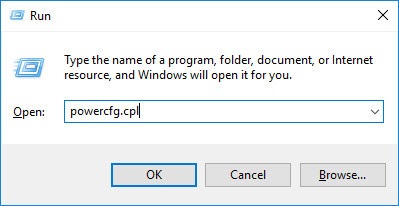
- On the new window expand the settings that states Hide additional plans.
- Now click on High performance.
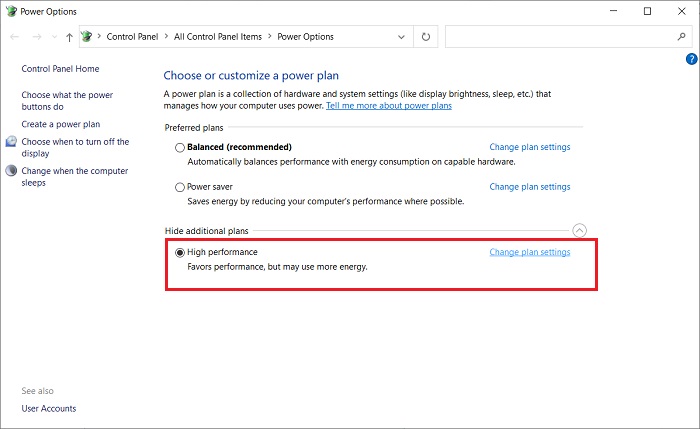
After doing these steps launch the game and look whether the issue is resolved or not. Most of the time the Farming Simulator 22 FPS drops on PC issues get fixed after changing the power plan.
4. Disable The Overlay from Steam
The enable overlay on Steam might also cause the problem of Farming Simulator 22 FPS drops on PC. Follow the steps below to disable overlay from Steam.
- Launch Steam on your device and go to the library tab.
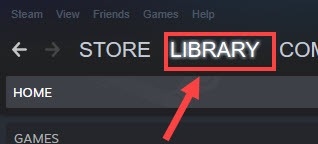
- Search for the Farming Simulator 22 video game and right-click on it.
- Choose the Properties option from the box.
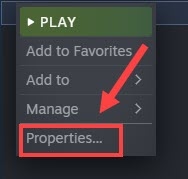
- Select the General tab from the left panel and uncheck the box that says Enable the Steam Overlay while in-game.
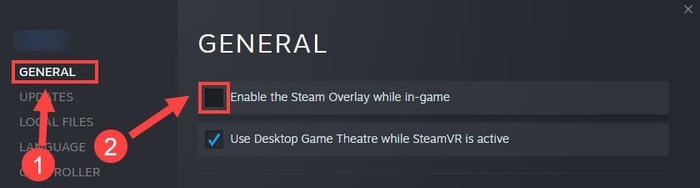
- Relaunch the Farming Simulator 22 video game and check whether the problem is solved or not.
Also Read: VAC Was Unable to Verify the Game Session [Solved 2020]
Final Words: How To Fix Farming Simulator 22 FPS Drops on PC
A complete comprehensive guide on how to fix Farming Simulator 22 FPS drops on PC is given in the above article. Some of the best solutions for this issue are discussed here.
If you face any difficulty in applying any of the solutions, feel free to contact us in the comments section below. All your queries will be answered as soon as possible.





