
Know about the best solutions that are capable of fixing Phasmophobia voice chat not working properly on Windows operating system PCs.
Talking about the best horror video games over the internet, Phasmophobia ranks in the top position. The high graphics and rich animations of the game make users feel like they are in the real world. Along with the visual part, the next very important feature of the game is the sound effect and the background audio.
But when the Phasmophobia voice chat is not working properly, it spoils the whole gaming experience. If you are also encountering the same issue on your Windows PC while playing the Phasmophobia video game.
Here is a piece of good news for you, below in the article we have discussed some of the best solutions. Which are very beneficial in resolving the problem of Phasmophobia voice chat not working properly.
List of Solutions To Rectify Phasmophobia Voice Chat Not Working Issue on Windows PC
Windows users are advised to apply these fixes in order to get rid of Phasmophobia voice chat not working issue on PC. The solutions that are discussed below are very effective and efficient in rectifying this issue for users.
1. Examine the Windows Sound Settings
The first solution that you can apply is to examine the Windows sound settings. Most of the time, the microphone that is connected to the PC is unable to detect the user’s voice. This may be due to improper sound settings, follow the steps below to fix Phasmophobia voice chat not working issue:-
- From the taskbar, right-click on the Sound icon and select the Open Sound settings option.
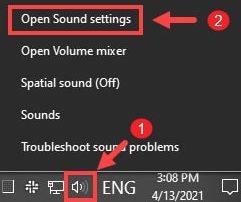
- This will take you to the Windows sound settings, scroll down to the Input devices section.

- Choose the correct input device for your PC and then click on Device properties from below.
- Set the volume for the device (50 recommended)
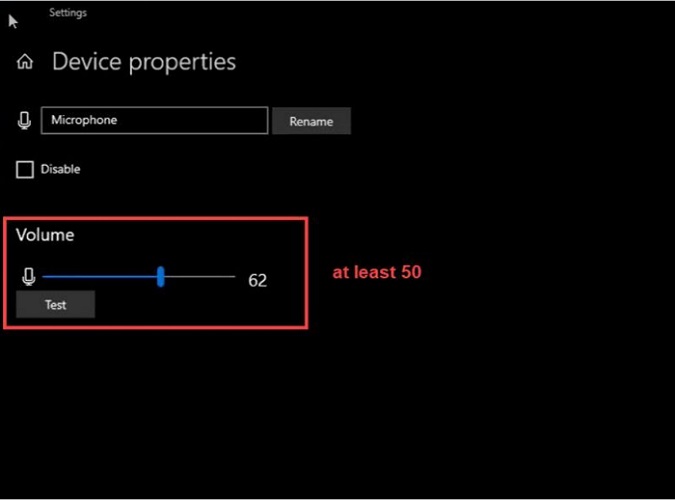
After examining the Windows sound settings and correcting them wherever needed, the issue with Phasmophobia voice chat not working gets resolved on the Windows PC.
In case this solution does not work on your PC, we have a bunch of other solutions that will help you out in dealing with this issue on your Windows operating system PC.
Also Read: How to Fix Biomutant Crash on PC {SOLVED} – 2022 Tips
2. Examine the Phasmophobia Game Sound Settings
If changing the Windows Sound setting does not solve the problem, then you must try examining the sound settings of the Phasmophobia video game. Incorrect video game sound settings lead to Phasmophobia voice chat not working on Windows PC.
The steps to examine and correct the video game sound settings are as follows:-
- Launch the Phasmophobia video game on your PC.
- Select the Options button.
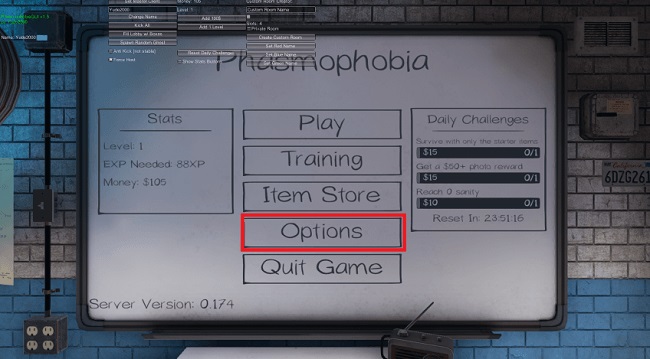
- Set the correct Microphone, and click on the Test button side to Voice Recognition.
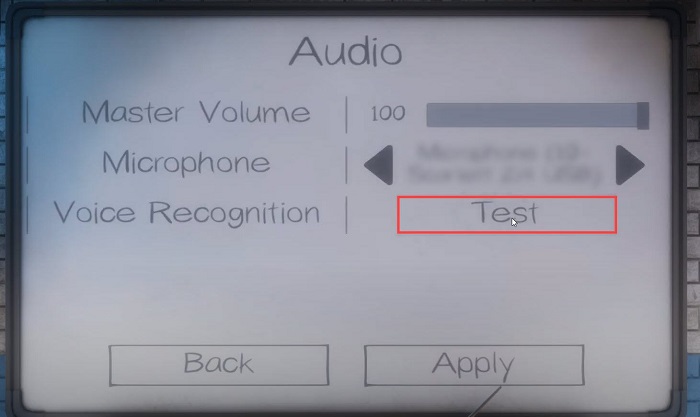
- If the result shows We heard you, this means the Microphone is working correctly.
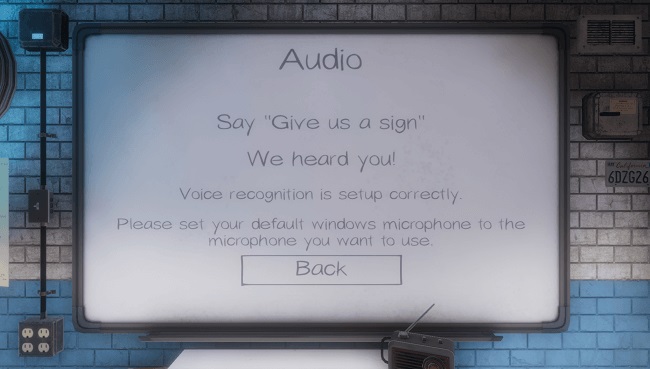
- When changing the Microphone make sure to click on the Apply button, to save the changes.
If you still face the Phasmophobia voice chat not working issue on your PC. Then the problem is not with the microphone’s sound settings. You are advised to apply the other solutions explained under the heads below.
3. Update the Version of Audio Device Drivers
The audio driver files on a Windows PC are solemnly responsible for delivering clear and crisp sound to users. If the Phasmophobia voice chat is not working properly on your device. It might be an indication that the audio driver files have become corrupted or outdated.
There are two different ways in which a Windows user can update the version of audio drivers. The first way is manually updating the driver files through the device manager application or from the official manufacturer website. The manual way is not that effective and also there are high chances of installing the wrong driver.
All Windows users are recommended to use the automatic way which is much more effective than the manual way. This way of updating the driver files includes the usage of a driver updater tool. It is advised to use the Bit Driver Updater tool for this purpose. Follow the instructions below to correctly install and use the Bit Driver Updater software:-
- Press the download button to get the Bit Driver Updater tool on your PC.

- Install the file on your computer and launch it.
- Click on Scan Drivers from the screen and wait for the process to finish.

- Press the Update Now button for updating audio drivers, or
- Press the Update all button for updating all the faulty and outdated drivers installed on the PC.

- Finally, restart your PC after performing all the above steps.
This is the whole process of updating the faulty audio drivers on Windows PC with the help of the Bit Driver Updater tool. Updating the audio drivers is the best solution for fixing the Phasmophobia voice chat not working issue on a Windows operating system PC.
Also Read: How To Fix Thunder Tier One Keeps Crashing on PC
4. Reset The Network Settings
Resting the network settings on your Windows PC is helpful in solving the problem of Phasmophobia voice chat not working properly. A network error on PC cause a huge number of problems, reset the network setting through the steps below:-
- Click on the Windows search box and type Network reset on it.
- Select the best match shown by the operating system.
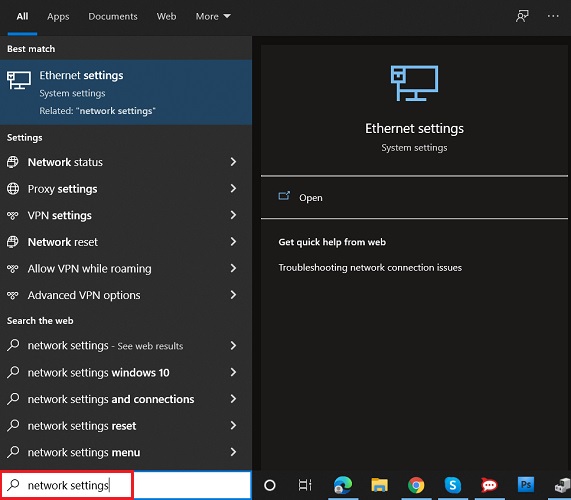
- On the new window click on the Reset now button.
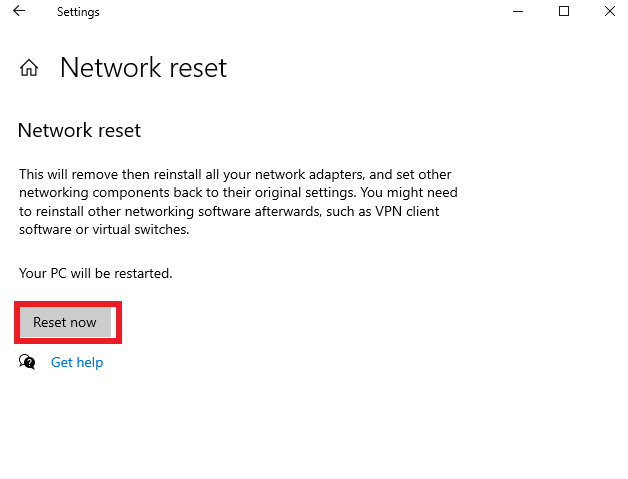
- All the device network settings will be reset and the default settings will be applied.
Resetting the network settings is an easy way to fix Phasmophobia voice chat not working on Windows PC. Many users have given feedback that it is an effective way to solve this particular problem.
Also Read: How to Fix Discord Echo Problem During Voice Call
5. Verify Integrity of Phasmophobia Game Files
Lastly, the solution which you can try for resolving the issue of Phasmophobia voice chat not working. Is to verify integrity of the game files. The steps that need to be kept into consideration while doing so are given below:-
- First of all, launch Steam on your PC and click on the Library tab.
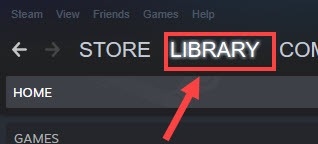
- Search for Phasmophobia and right-click on it.
- Select the properties option from the box.
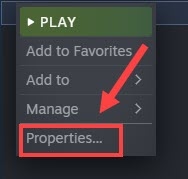
- Go to the Local files from the top.
- And then click on Verify integrity of game files.
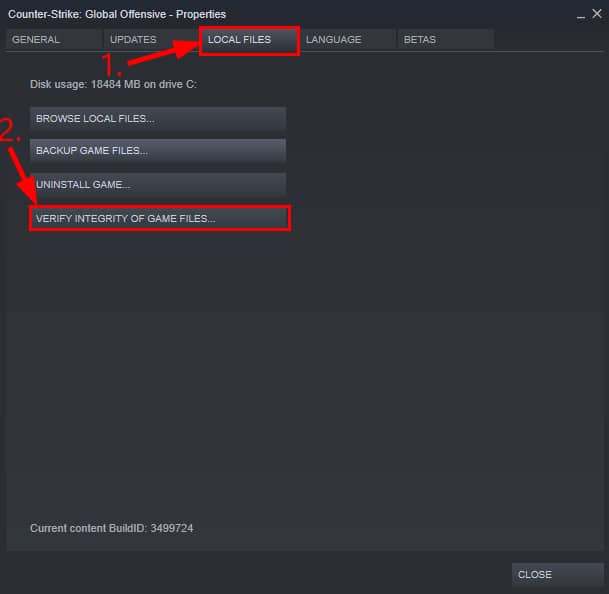
- Now restart the Phasmophobia video game and check if the issue is resolved.
After performing the above steps, Steam will start verifying the integrity of game files. And will fix all the issues that come into notice. This solution is very beneficial in rectifying all the major and minor issues faced by players including Phasmophobia voice chat not working properly.
Also Read: How to Fix Minecraft Won’t Launch on Windows 10 [Solved]
Final Words On: How to Fix Phasmophobia Voice Chat Not Working on Windows PC
Phasmophobia is the most preferred and liked horror video game as compared to all other similar video games available on the internet. The problem of Phasmophobia voice chat not working on Windows PC is really very annoying and needs to be fixed as soon as possible.
The above article contains a bunch of solutions on how to fix Phasmophobia voice chat not working issue, very effectively and efficiently. Hope these solutions help you in rectifying this problem. You can ask questions and share your opinion on the topic in the comments section below.





