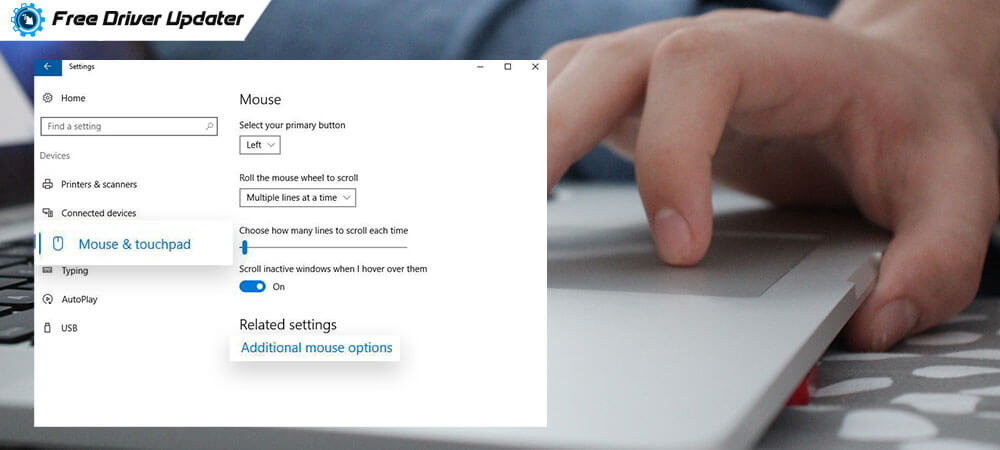
Laptop touchpads can be quirky sometimes, and therefore, users can encounter abrupt issues such as touchpad not working, mouse freezing, and even the right click doesn’t work on touchpad issues.
If the right click of the touchpad fails to function properly, then it becomes difficult to perform a lot of important functions like viewing the properties of any device, etc. The trouble with the right click button might have arisen after Windows OS update or some other unknown reason.
What can be done when you come across such an error? Is there a workaround to rectify the problem of right click not working on Windows 10 touchpad?
Well, certainly you can fix the touchpad right click not working issue with some easy methods. Thus, here we have a blog on how to resolve the right click not working on the touchpad of Windows 10.
Easy Solutions to Fix Right Click Doesn’t Work on Touchpad
Below given are 4 methods that can help you fix the error with the right-click button of the laptop touchpad.
Method 1: Easy Fixes to Try First
Before trying the expert methods, here are a few quick tips to try:
- Reboot your system to fix a temporary technical glitch.
- Scan your system with antivirus for the presence of malware and remove it if found.
- Disconnect the peripheral devices and restart the Windows 10 system to remove any conflicting hardware.
- Press the function keys such as F5 or F6, or the combination of Fn+F5, or Fn+F6 to enable the touchpad.
Also Read: How to fix Function Keys not working on Windows 10
Method 2: Enable the Touchpad
Right click doesn’t work on touchpad? Then, try enabling the touchpad again to resolve the problem. Follow the below steps to do so:
- Navigate to the Windows 10 Settings app.
- Select the Devices option.
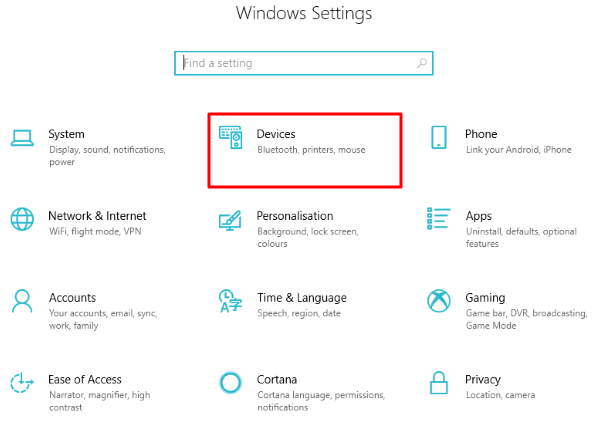
- From the left panel, click on the Mouse & touchpad.
- Scroll down on the main screen to click on the Additional mouse options under Related settings.
- As the Mouse Properties window opens, you need to go to the last tab which might have names like UltraNav, ELAN, or Device Settings (varying according to the PC model).
- Then ensure that the box beside the Enable Touchpad is checked or not.
- If not, then check the box by pressing the Settings button.
- Then click on Apply + OK to change the status of the touchpad to “Enabled.”
Also Know: How to Fix Mouse Frozen Issue on Laptop [2020 Guide]
Method 3: Revisit the Touchpad Settings
After Windows Updates, it is quite probable that some touchpad settings might change on its own. To ensure that the touchpad right click not working problem is fixed, you will need to verify and re-enable those touchpad settings. Here’s how you can do it:
- Launch the Settings app of your Windows 10 machine.
- Then, go to the Devices section.
- You will then have to click on the Touchpad from the left pane.
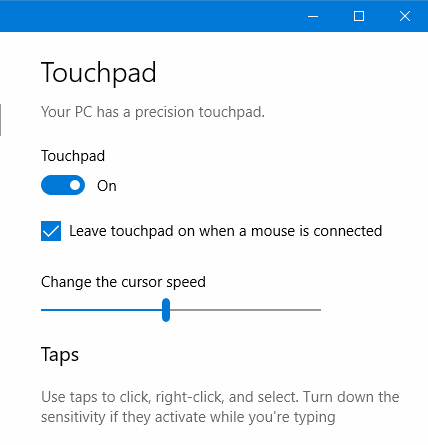
- Make sure that the box is checked which is beside the setting “Press the lower right corner of the touchpad to right-click.”
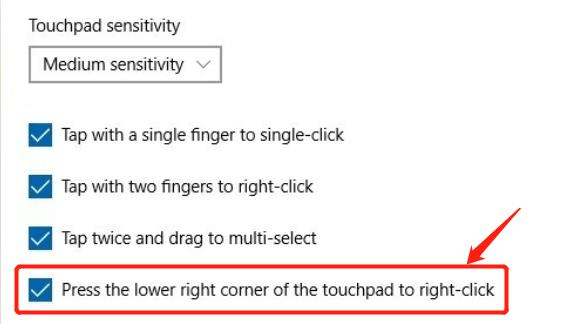
Method 4: Update the Touchpad Drivers
You can update the touchpad drivers of your Windows 10 machine to eliminate touchpad malfunction issues like the “right-click button doesn’t work on touchpad.”
An easy way to update the touchpad drivers is with the help of a completely free driver updater tool like Bit Driver Updater.

This tool can come handy especially when the right-click button of the touchpad is not working. Without it updating the device drivers would be impossible using the Device Manager app because you won’t be able to open the properties tab or the drop-down menu to select the “Update Device” option.
Therefore, in this scenario using a driver updater tool is recommended to update the touchpad driver.
Bit Driver Updater can effortlessly scan your system to identify the defective or outdated touchpad drivers and install an official version of the touchpad driver software instantly on your Windows system.
So, you now know how to fix up issues like right click doesn’t work on touchpad. However, if the above solutions of enabling the touchpad or updating the touchpad driver did not work out for you then, one last thing to do is purchase a new touchpad.






