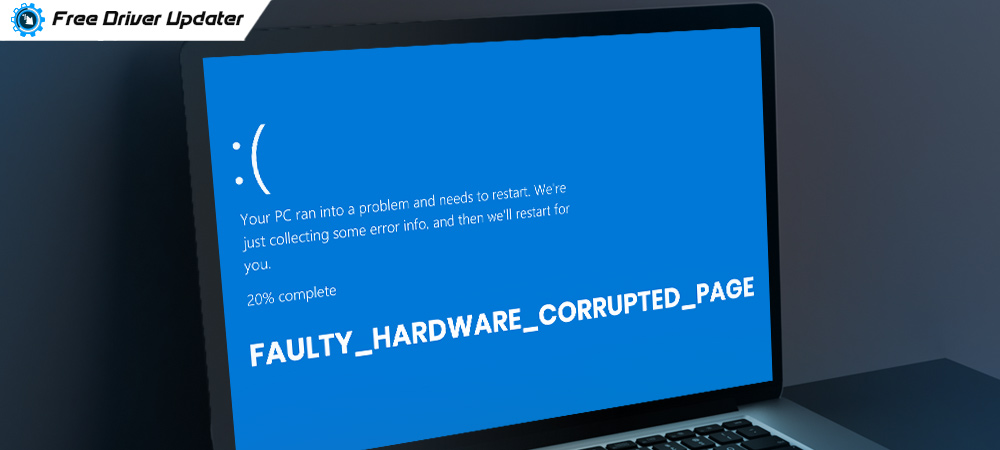
The blue screen of death error is already a complicated issue troubling numerous Windows users time and again. To top it, the FAULTY_HARDWARE_CORRUPTED_PAGE error is more annoying to users.
The faulty hardware corrupted page issue is related to the blue screen of death error. It is, in fact, one of the underlying causes behind the blue screen of death error.
If you want to know how to solve the faulty hardware corrupted page problem, then this blog will educate you on the various available fixes to troubleshoot the Windows 10 BSOD faulty hardware corrupted page error. Before explaining the fixes, let me throw some more light on what is the meaning of this error and most importantly why does it happen.
What is the Meaning of Faulty Hardware Corrupted Page Error?
When you see the faulty hardware corrupted page error, it indicates that there is some hardware problem that is leading to the BSOD error on your Windows PC.
This error can appear out of the blue when you are working on a document, large file size application, or playing a heavy-end game, streaming a movie online, watching NBA live broadcasting, or developing a tool.
The Windows Operating System generates the faulty hardware corrupted page in addition to the blue screen. There are many reasons that cause this problem, so let us see what they are?
What Causes the Faulty Hardware Corrupted Page Issue?
Below we have listed down the causes that trigger the faulty hardware corrupted page error on Windows 10. They are as follows:
- If a program is not properly installed or uninstalled from the computer.
- If the Windows Updates are not installed correctly.
- If the drivers of the hardware peripherals or software apps are not in proper condition.
- If the hard disk is corrupted or damaged.
- If there is some malware attack on the system.
- If the Windows registry has gone corrupted due to some software.
- If the system files have been removed or damaged.
Also Know: How to Fix “Computer Turns on But No Display on Monitor”
How to Fix Faulty Hardware Corrupted Page Error?
Now that you are aware of the reasons that give rise to the faulty hardware corrupted page error on your Windows 10 computer, then here are the relevant fixes to counter those causes.
Fix 1: Ensure that Fast Startup is Disabled
The fast startup feature has been interfering with a lot of Windows processes and application performance. So, if the fast startup is enabled in your Windows PC, then we would advise you to disable it to fix the faulty hardware corrupted page error. You can follow the below instructions for the same:
Step 1: You have to go to the Control Panel and then click on the Power Options.
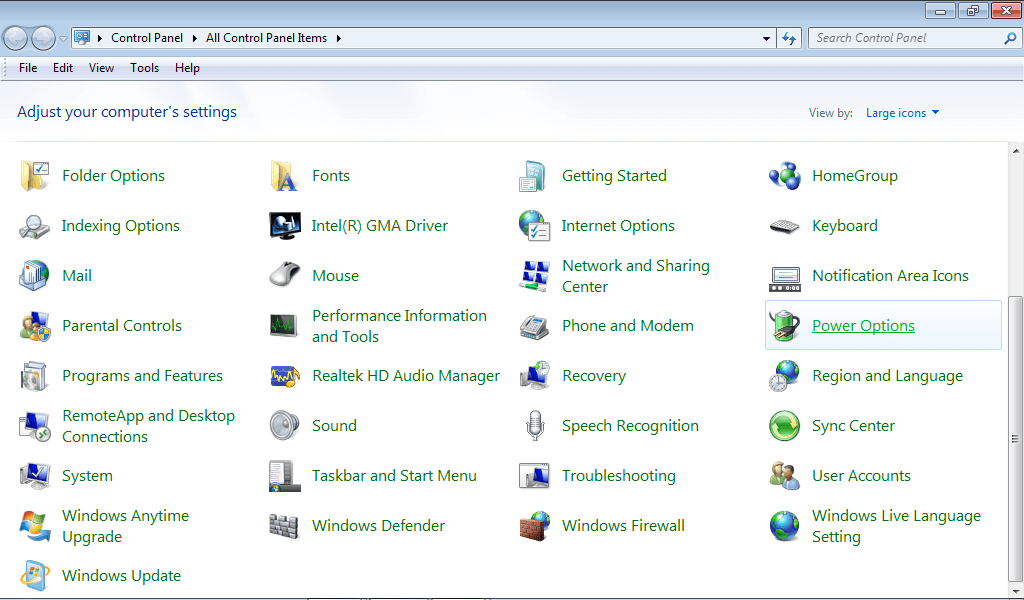
Step 2: On the left-side panel, click the option which says, “Choose what the power button does.”
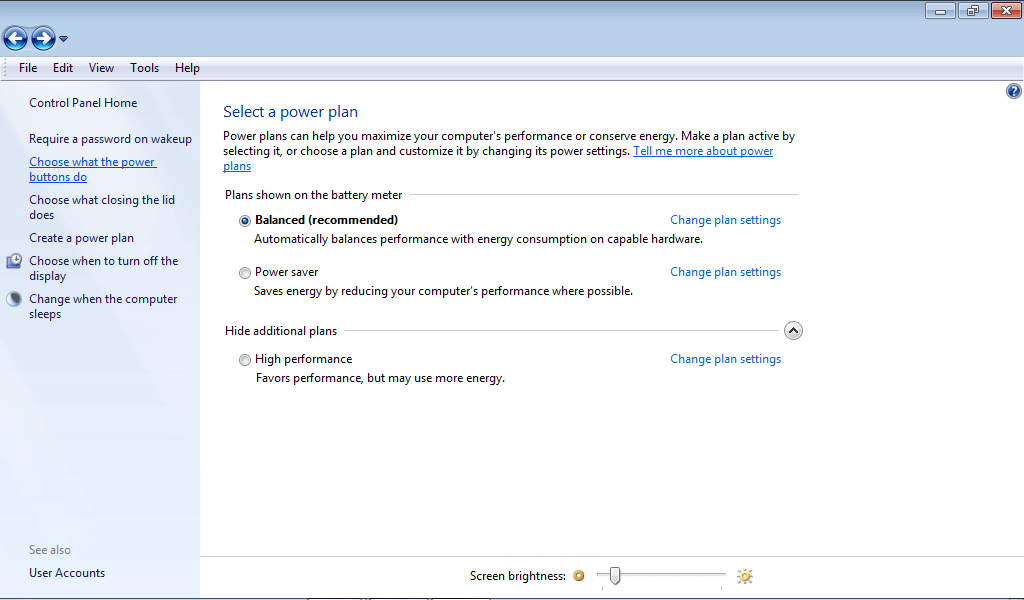
Step 3: Again, click on “Change settings that are currently unavailable.”
Step 4: You would then see an option “Turn on fast startup (recommended)” underneath the Shutdown settings which you must un-tick.
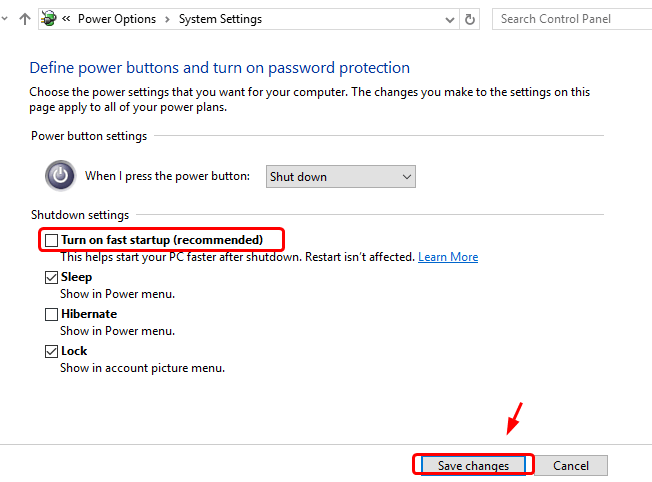
Step 5: Finally, hit the Save changes button and exit from the current window.
Also Read: How to Fix Missing Battery Icon in Windows 10
Fix 2: Check the RAM
If the above solution did not seem useful and you are thinking about how to fix the faulty hardware corrupted page problem, then here is another solution for you to try.
It could be that the blue screen error is happening due to some hardware memory issues or bad system files.
You can check the RAM to resolve the system memory problem with the help of the Windows Memory Diagnostic. You can use the System File Checker to see if corrupted system files are causing the problem of the blue screen.
Step 1: Check RAM Via the Windows Memory Diagnostic:
- Invoke the Run dialog box and write mdsched.exe in the input box. Press OK after this.
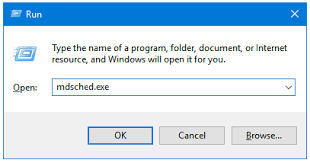
- This will open the Windows Memory Diagnostic window in which you can choose the “Restart now and check for problems (recommended)” option and then wait for the PC to restart and the scan to get completed.
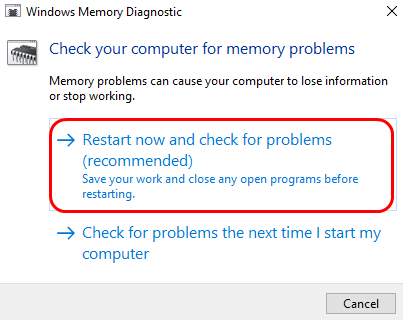
Also Read: How to Fix Memory Management Error in Windows 10
Step 2: Check System Files with the System File Checker:
- Open the Command Prompt as an administrator and write sfc/scannow. Tap the Enter key after this.
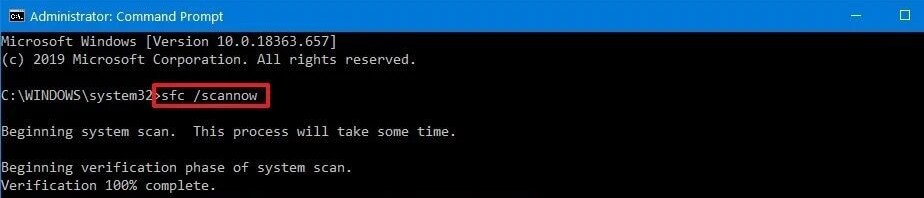
- Let the scan finish and restart your system. Further, investigate if the problem is resolved.
Fix 3: Automatically Update the Device Drivers
Since the blue screen of death error states that the error is due to the “faulty hardware corrupted page,” therefore, it is recommended to update the out-of-date and corrupted device drivers at all times with the help of the best driver updater tools.
One such fully automated driver updater tool is Bit Driver Updater. This tool is capable of performing the task of recognizing the faulty system drivers and then updating them to their latest versions in a jiffy.
Fix 4: Update IMEI (Intel Management Engine Interface) Driver
It has been observed that when the Intel Management Engine Interface driver becomes old or corrupted, then it can lead to the faulty hardware corrupted page error.
So, one of the best solutions to resolve the blue screen error in Windows PC is to update the IMEI driver. Here’s how you can do it:
- Visit the Intel Support website and press the blue button to download the Management Engine Consumer Driver for Intel.
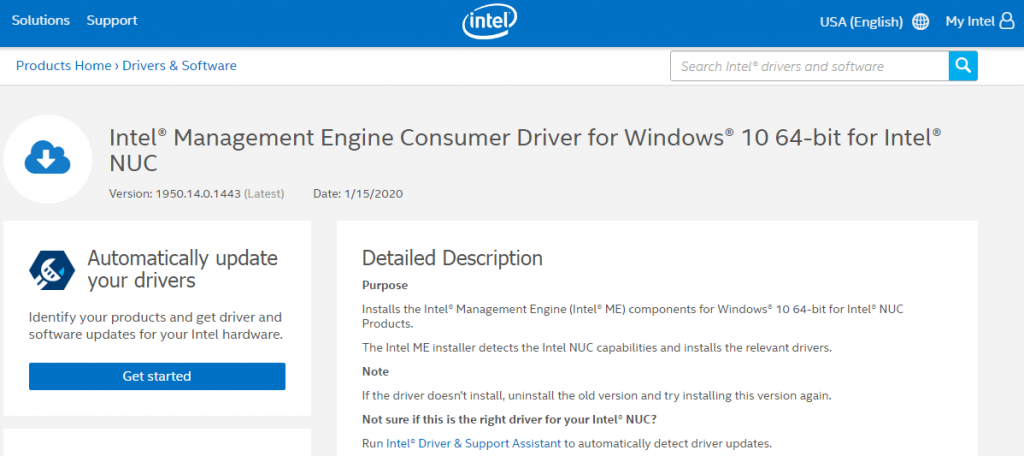
- Follow the on-screen instructions to install it on your Windows computer.
- Restart your computer afterward to let the changes take effect.
Faulty Hardware Corrupted Page Error: Solved
Thus, these were the most useful solutions for the blue screen faulty hardware corrupted page error. You can hopefully sort the trouble with the help of these solutions. If you do have some questions for us, then do drop them in the comments box below.







