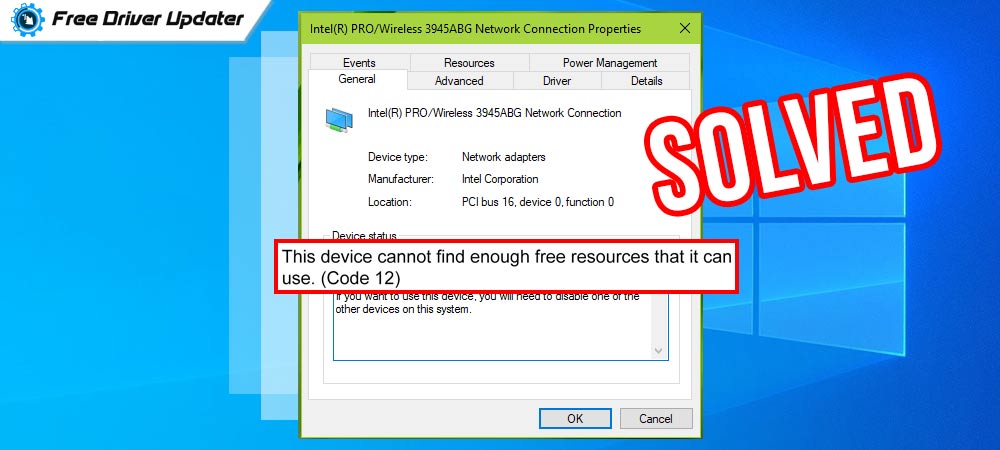
To fix the error of “This device cannot find enough free resources that it can use” on your Windows PC effectively, use the solutions provided in this article below.
A conflict in the hardware of the computer device is the main reason why most Windows users encounter the issue of This device cannot find enough free resources that it can use on their devices. Once this error occurs on a PC, its overall performance goes down and the device does not work properly.
Most Windows users find it difficult to fix the This device cannot find enough free resources that it can use error on their PCs. If you are one of those users, then you are at the right place.
Read the article till the end to get the answer to the question “How to fix the This device cannot find enough free resources that it can use (Code 12) error?”
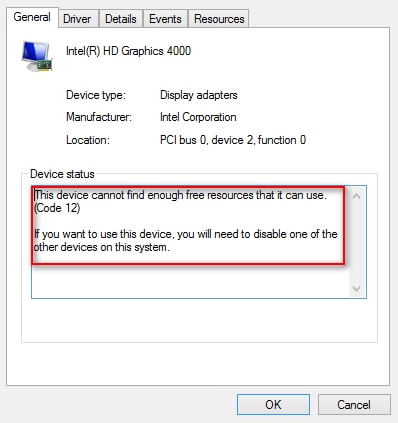
Solutions to Fix This device cannot find enough free resources that it can use (Code 12) error, on Windows PC
Here one can find some of the best ways to deal with this problem, all the solutions that are given below are very easy to apply on computer systems. Along with this, they are very beneficial in solving the issue of This device cannot find enough free resources that it can use.
Solution: 1 Reinstall the Device Drivers on Your PC
The first solution for this problem is to reinstall the drivers on the PC. Follow the instructions given below to reinstall the drivers.
- Click on the Windows search box and type Device Manager on it and press enter.
- Now right click on the device that shows the error message.
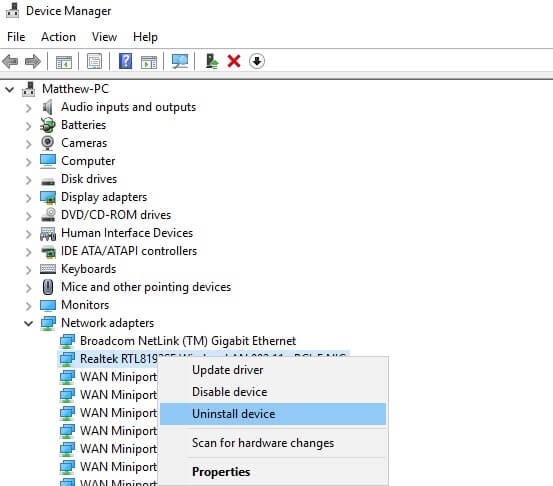
- Select the option of Uninstall device from the box.
- Lastly, restart your computer.
This is a simple way to fix this particular problem. If this solution does not work for you try the other solutions given below.
Also Read: Intel Wi-Fi 6 AX201 Not Working on Windows 10, 8, 7 {FIXED}
Solution: 2 Update the Device Drivers for Your PC
The second easiest solution for this problem is to update the device drivers on the computer system. This particular thing can be accomplished in two different ways. The first is the manual method and the second is an automatic method with the help of driver updater software.
As the manual method consumes a lot of time of the user and also requires so much user effort that’s why not many users go with this method. The second method is much preferred by the users. As all the work is done by the software itself.
The one-click of the user updates all the device drivers on the PC. Once the device drivers are updated the issue of “This Device cannot find enough free resources that it can use” also gets resolved. Download the software from the below button.

Solution: 3 Run a Hardware and Device Troubleshooter Program
Running a Hardware and Device troubleshooter program on the Windows PC solves most of the problems related to the hardware devices. To perform the troubleshooting for the Hardware and Devices follow the steps below:-
- Go to the Windows settings of your device.
- In the search box type troubleshoot.

- Now click on the Hardware and Devices option and press the button that shows Run the troubleshooter.
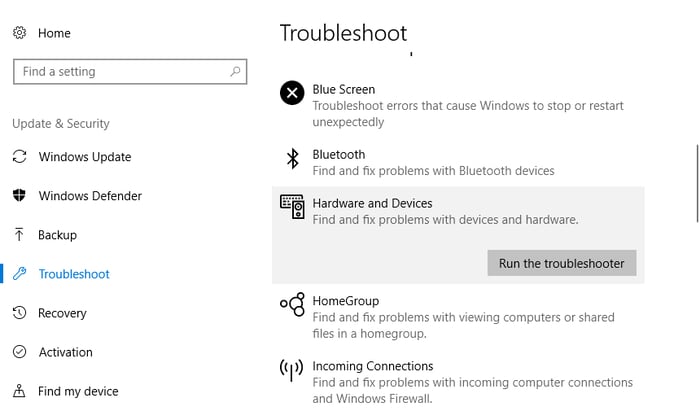
- The operating system will detect all the problems with the hardware of the device and provide you with their fixes.
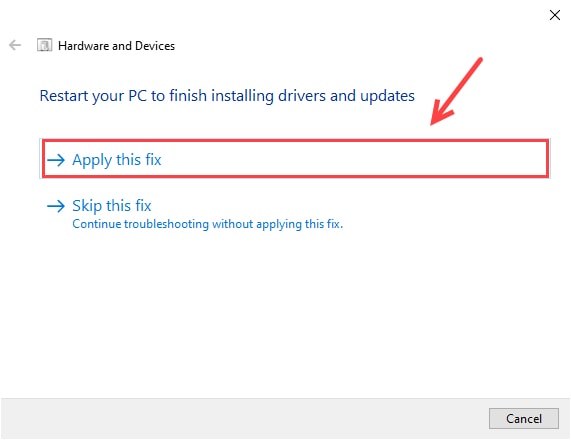
- Lastly, you need to click on the option of Apply this fix.
This is also a good way in which one can easily solve the problem of This Device cannot find enough free resources that it can use on a Windows PC.
Also Read: How to Reinstall Graphics Drivers in Windows 10 [2021 Guide]
Solution: 4 Examine the Hidden Devices
By checking or examining the hidden devices on a Windows PC also solves the issue of This Device cannot find enough free resources that it can use. Follow the steps mentioned below:-
- Right-click on the window logo key present at the bottom of your screen and select the device manager option.
- Click on the View tab and select the option of Show hidden devices.
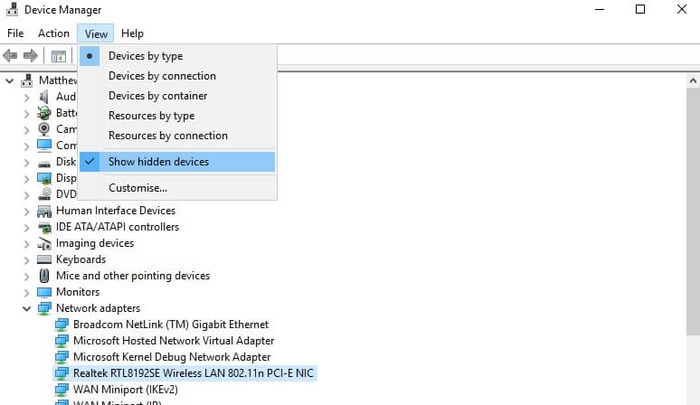
- Disable the device that shows a yellow exclamation mark, by right-clicking on it selecting the option of Disable device.
Solution: 5 Take the Windows Operating System Back to Restore Point
The last solution that can be used for solving the problem of This Device cannot find enough free resources that it can use (Code 12) on a Windows PC. Is to roll back the Windows OS back to the restore point.
- Open the Windows run box by pressing the window key and the R key.
- Type ‘rstrui’ in the Run box and click the OK button.
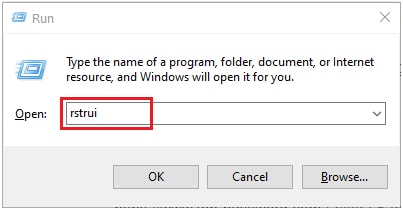
- Now click on the Next button.
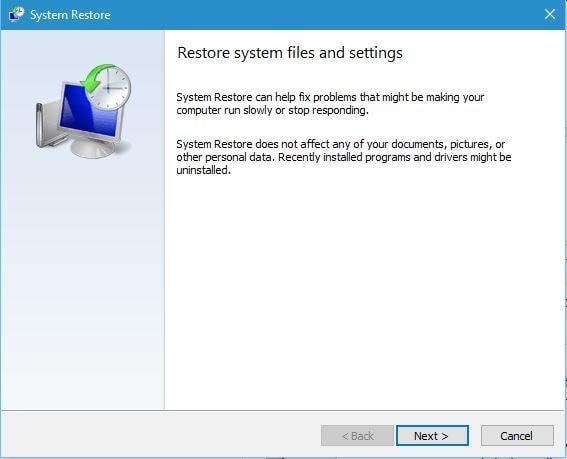
- Select the option of Show more restore points and expand it.
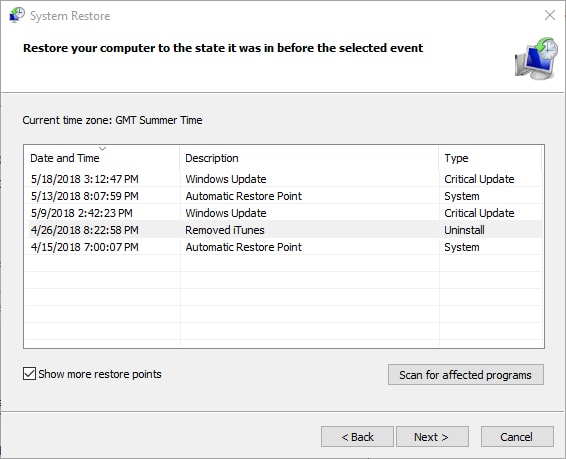
- Select any restore point and click on Scan for affected programs.
- Lastly, click on the Next button and then on the Finish button.
This is an effective way through which you can easily get rid of this particular error on your computer device.
Also Read: [Fixed] Application Has Been Blocked from Accessing Graphics Hardware Error
Conclusion
The “This Device cannot find enough free resources that it can use (Code 12)” error is a common problem faced by many Windows operating system users. This particular error can cause some really serious problems on the computer device.
The best solutions to fix this problem are clearly explained in the article above, choose the most suitable solution for your device and get rid of this problem quickly.






