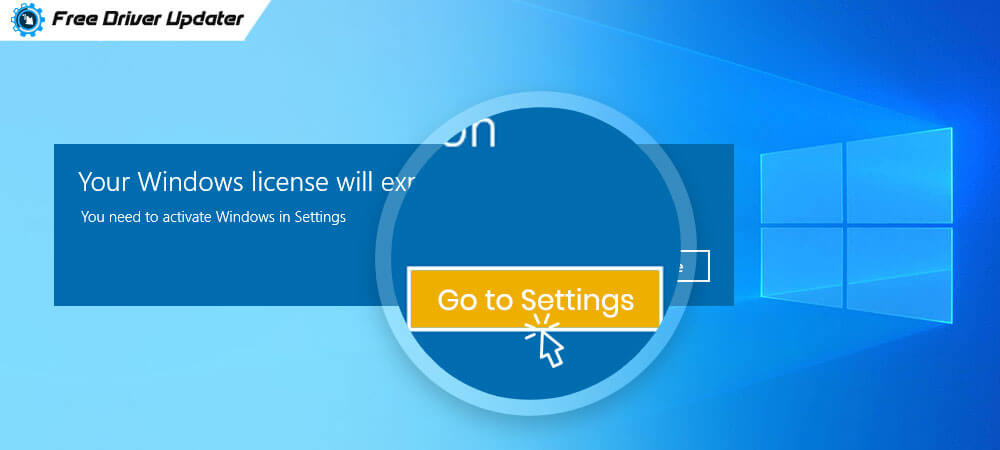
Are you getting an alert message on your Windows system like “your Windows license will expire soon?” If so, then you would be happy to know that this issue has been faced by many Windows users and it is quite a fixable error.
In this blog, we will educate you on how to troubleshoot the Windows license will expire soon error in the best possible way. Besides this, we will also try to look at the situation in which users come across this alert message.
When do users witness the “Windows license will expire soon” error?
Mostly, users start seeing this error whenever they have upgraded their system OS from Windows 8 to Windows 10. Windows 10 is offered as a free update that can be installed by any user whose device is powered by the Windows 8 system.
Yet, many users have time and again complained of coming across the alert message which states that the “Windows license will expire soon; activate Windows in PC settings.”
The problem did not end here for users as they also experienced the automatic reboot of the system every two hours as if the expiration date of activating the Windows had been crossed. But, technically there is no need for activation as Windows 10 is a completely free update that works with the Windows 8 product key.
So, why does this happen then? This happens because the Windows system takes the Windows 10 update as a standalone OS and not as a regular OS enhancement. This is why you and all other users are having the issue with the license expiration. But this should not be happening as changing the Windows platform is offered absolutely free of charge.
Easy Solutions for “Your Windows License will Expire Soon on Windows 10” Error:
Let us now see how the Windows license expiration issue can be resolved quickly.
Solution #1: Reboot the Computer
If the “Windows license will expire soon” alert has popped up on your system for the first time, then you simply give a restart to your system. If this has not solved the problem, then it is not a temporary problem and needs to be addressed with advanced solutions.
Also Read: Completely Best Free Driver Updater Software For Windows 10, 8, 7
Solution #2: Restart the Windows Explorer Process
One of the easiest solutions to address your Windows license will expire soon on Windows 10 error is to restart the Windows Explorer process. You can do this by following the below steps:
Step 1: Launch the Task Manager and navigate to the Processes tab.
Step 2: Right-click on the Windows Explorer and choose the option of End Task from the drop-down menu.
Step 3: Then, go to the File option and select the option of New Task.
Step 4: Write explorer.exe and hit the Enter key. This will display the Windows UI once more.
Step 5: Finally, you need to execute one command from the Command Prompt to end the process.
Step 6: Launch the Command Prompt and write the following command followed by pressing Enter: slmgr –rearm.
Restart your device after this command is executed.
Step 7: Alternatively, you can also try running another command: slmgr /upk
If this method did not solve your problem then try the below fixes.
Solution #3: Use Windows License Management Service
You can rectify the Windows license will expire soon error via Windows License Management Service. Here are the steps for the same:
Step 1: Go to the Services window by typing “services.msc” in the Windows search box.
Step 2: Locate the Windows License Management Service and Windows Update in the open Services window.
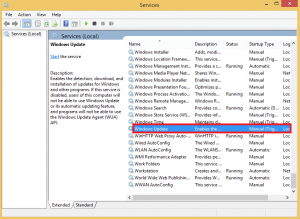
Step 3: Double-click on them to disable or stop both the services.
Step 4: Once you double-click on the name of the services, it opens the Properties window.
Step 5: In the Startup type segment, select the “Disabled” option from the drop-down menu and ensure that the Service status displays as “Stopped.”
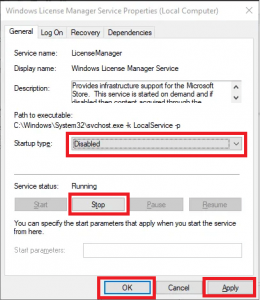
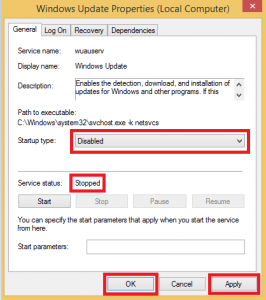
Step 6: Then, click Apply and OK to save the changes.
Step 7: Finally, restart the system.
Read More: Fix the Default Gateway is Not Available on Windows 10
Solution #4: Try the Activation Troubleshooter
You can try to resolve the problem of Windows license will expire soon with the help of the Microsoft Activation troubleshooter. This in-built troubleshooter can fix the update issues automatically. Below are the steps to run the Activation troubleshooter:
Step 1: Navigate to the Windows 10 Settings app and then to the Update & security segment.
Step 2: Further, go to the Activation section.
Step 3: You need to click on the Troubleshoot option to start the Activation troubleshooter.
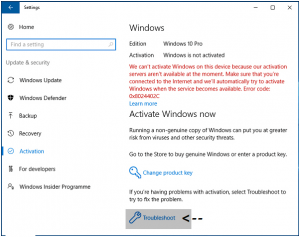
Step 4: The troubleshooter will identify the problems and then fix them accordingly.
Step 5: Once the process of troubleshooting is finished, you can close the troubleshooter window.
Solution #5: Find Product Key Via a Command Prompt
The below-mentioned steps would help you fix the error message, Windows License will expire soon. To fix this you might have to find the product key. In order to find out the product key you must follow the below steps,
Step 1: Open the Command Prompt as an administrator.
Step 2: Once it is open, type the command: wmic path SoftwareLicensingService get OA3xOriginalProductKey
Step 3: This command can help you find your operating system’s product key. Note down the product key for future use.
Step 4: Tap Windows Key + I from the Settings.
Step 5: Further, move to the Windows Update, recovery and backup section.
Step 6: In the Update & Security option, press on the activation key on the left hand side of your Menu and then press on the “Change Product Key,” option.
Step 7: After typing the product key that you saved earlier, press the Next button.
Also Know: How to Reinstall Graphics Drivers in Windows 10
Solution#6: Reset the PC
If you are getting this message, “Your Windows License will expire soon; you need to activate Windows in PC settings,” you might have to reset your Personal computer or laptop.
Step 1: In order to navigate to the Settings app, click the Windows + I key.
Step 2: Move on to the “Update & Security option” and then move on to the “Recovery option” to find the Get Started tab.
Step 3: A pop up guides you to choose the way in which you would want to reset your device.
Step 4: If you want to delete all the files then you can click on, “remove everything,” and if you want to retain your files and program, click on “Keep my files.”
Step 5: Now tap the next button and Windows 10 would reboot and reset your system in no time by deleting off all the unwanted files and programs.
Your earlier data is saved in the C:\ drive safe.
Windows License will Expire Soon Error Fixed
If you are seeing your Windows license will expire soon alert message after upgrading the OS to Windows 10, then you can troubleshoot it with the above-suggested methods.
All of these aforementioned solutions are listed in order, start from the first one, and see if that helps resolve the issue. If not, move to the next one.
Please let us know which method helped you resolve the Windows license error in the comments section below.





