
Hola! Amigos, here are solutions to fix the World of Warships crashing issue on Windows PC, so, without wasting more time, let’s round up the discussion table!
World of Warships is a naval-based free online multiplayer game. Well, it’s a lot of thrilling and funnier to plunge into epic naval warfare games like World of Warships. But, nowadays, many users have encountered the crashing issue with this game. And, nothing can be as annoying and troubling than World of Warships keeps crashing. However, this issue occurs randomly but is very bothersome. Once this crashing issue occurs then the users will not be able to play the game as earlier. So, if you are reading this and also experiencing the same crashing issue on your Windows PC, then we can help you out. Below, we’ve listed the best ways to fix the World of Warships, choose the appropriate style!
Fix World of Warships Crashing on Windows PC via Bit Driver Updater
By keeping the graphics drivers up-to-date you can fix the gaming crashing issues. Update graphics driver automatically through the best driver updater tool, Bit Driver Updater. Not only that, but with this tool, you can fix all faulty drivers with one click of the mouse. The premium version of this tool comes with an in-built scan scheduler. To try this magnificent driver updater tool for Free, click on the download button given below.
5 Quick Ways to Fix World of Warships Crashing on Windows PC
Here are the quick and effective methods that help you endlessly to fix the World of Warships crashing issue. So, take a look at them!
Solution 1:- Fix up the Game Files through Steam
Faulty or malfunctioned game files are one of the most general causes of game crashes. So, initially, for troubleshooting, you can go with this solution and repair all the corrupt game files. Here are the steps to fix up the corrupt files via steam.
Step 1:- Launch the steam client and switch to the Library tab.
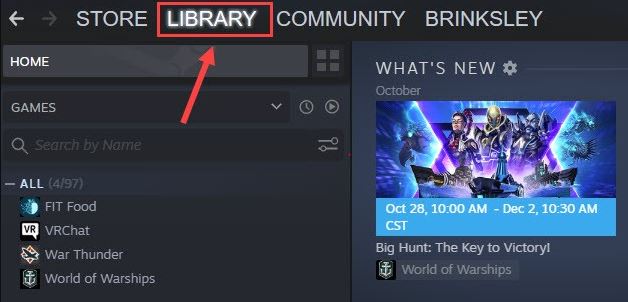
Step 2:- Then, to move ahead, right-click on the World of Warships and then click on the Properties.
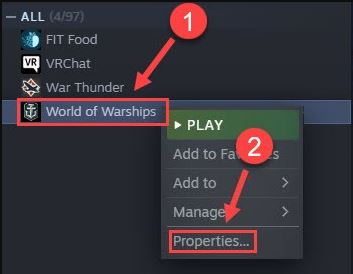
Step 3:- After this, choose the Local file option and then click on the Verify Integrity of Games files.
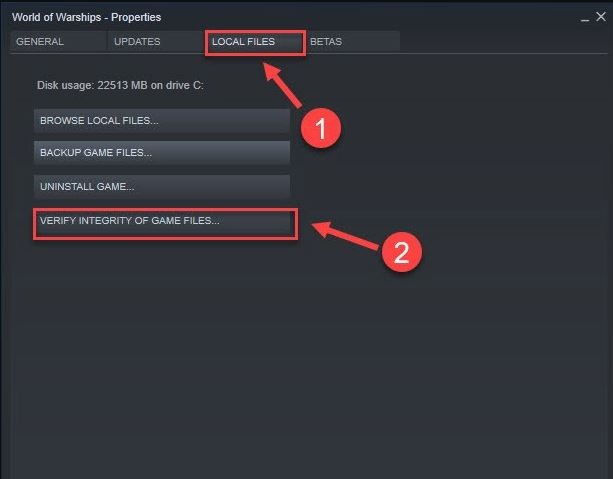
Step 4:- Thereafter, validate the game files.
Once you’ve done all this, then re-open the game and check whether the issue is solved or not.
Also Read: How to Reinstall Graphics Drivers in Windows 10 [Latest Guide]
Solution 2:- Run the Game in Safe Mode
If still World of Warships crashes on the loading screen then use this method. Running the game in safe mode can solve this crashing issue permanently. So, below are the steps to do so!
Step 1:- Trigger World of Warships options and run it on your system.
Step 2:- Then, beside the Play button, you may find the upside arrow button and select it.
Step 3:- Afterward, click on the “Launch the Game in the Safe Mode”.
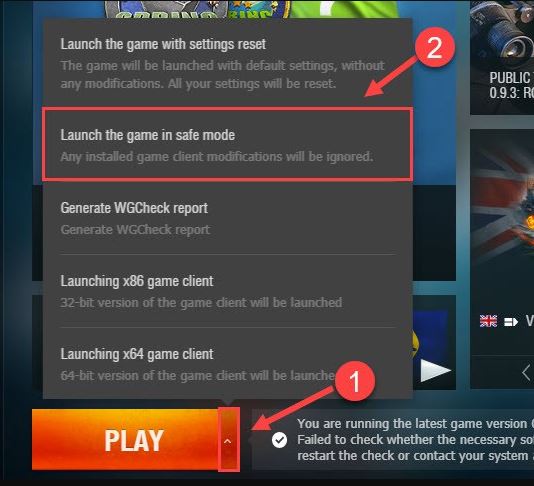
That is it, you need to run the game in safe mode. By this, you can get rid of the World of Warships crashing issue.
Also Read: Fix Black Screen of Death Error in Windows 10: Easy Tips
Solution 3:- Eradicate the Preferences.xml Files
However, it is straightforward to implement this trick, but it is worthwhile to fix the World of Warships crash on startup. This method can reset all the settings including the audio, graphics, and other controls to pre-customize. Here is what you need to do!
Step 1:- Hit the Win and R keys at a time from your Keyboard to open-up the Run Box.
Step 2:- Then, input %appdata%\wargaming.net\worldofwarships and click on the Ok.
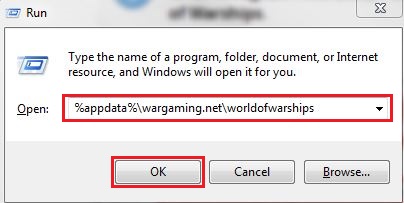
Step 3:- After this, click on the Preference.xml files and then, press the Delete key from your Keyboard.
Now, check that the crashing issue is resolved or not. If it still remains the same then switch to the next fixes.
Also Read: How to Fix Video Driver Crashed and Was Reset [Complete Guide]
Solution 4:- Update the Graphics Card Drivers
The Graphics card is the heart of the games. It ensures the effective performance of the system. Whenever we get to experience the crashing issue with our games, then, the graphics card is the core point that needs to be considered to fix up. The corrupt or outdated graphics card drivers can be the reason behind the World of Warships crashing. Hence, make sure that the Graphics Card drivers must be always associated with the latest drivers.
You have two options to update graphics card drivers i.e., manually and automatically. Steps to both options are given below!
Option 1:- Update Graphics Card Driver Manually via Official Website of Manufacturer
An official and reliable source is always better than anything else. Hence, you can update graphics card drivers by visiting their official website. For instance, if you’ve AMD’s graphics card then you have to go to its official support website to update its graphics card. After that, choose the compatible drivers with your Windows operating system and then click on the Downloads tab. But, the manual approach requires a good amount of technical knowledge. If you are not so aware of techy things then switch to the automatic tool!
Option 2:- Automatically Update Graphics Card Driver via Bit Driver Updater (Recommended)
Bit Driver Updater, an fully functional automatic tool that requires no manual support to install the drivers. You just need to launch it on your system and then within the string of a few steps you can update all outdated drivers. Here’s how to do it!
Step 1:- Download and trigger the Bit Driver Updater on your system.
Step 2:- Then, wait a while till the completion of Automatic Scan.

Step 3:- After that, review the list of outdated drivers that appear.
Step 4:- Select the drivers and click on the Update Now option to install the new drivers.
Within 4 steps you’ll reach your destination point. Isn’t it so amazing? Without a single thought of doubt yes. Using Bit Driver Updater you can update the graphics card driver quite easily and quickly, moreover, fix the World of Warships crash on startup. So, now, what’s more, you want, boot your finger and click on the download link below to get a Bit Driver Updater, Hurry Up!
Also Read: How to Fix Common Driver Problems in Windows 10, 8, 7
Solution 5:- Reinstall the Game
If you’ve attempted all the above methods, but unfortunately still the World of Warships crashes on the loading screen, then you need to reinstall the entire game. Here are the steps to install the game again!
Step 1:- Hit the Win and R key to toggle up the Run Dialog Box.
Step 2:- Then, input Control and click on ok.
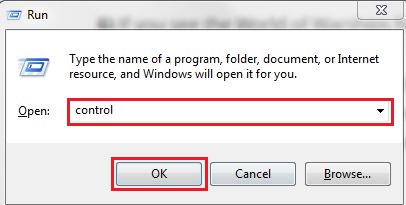
Step 3:- This will open up the Control Box, then, make sure to set the category as View By.
Step 4:- Locate the Programs option and click on the Uninstall a program under the Programs category.
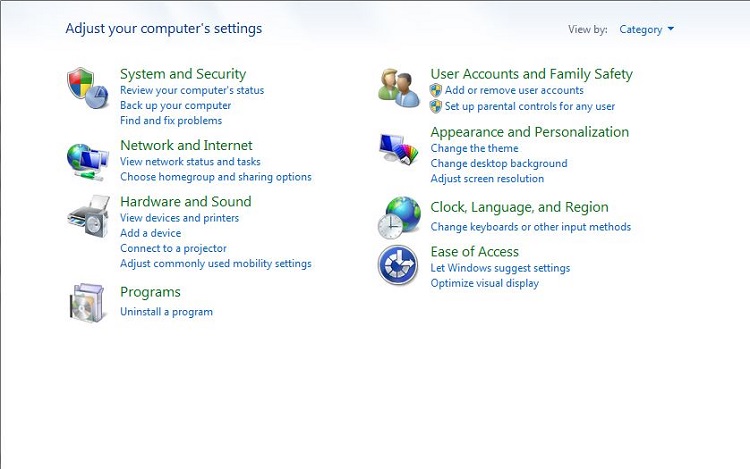
Step 5:- Then, from the list, select the World of Warships and click on the Uninstall option.
After that, follow the onscreen instructions, then, once it uninstalled completely then download it again from Steam. Reinstalling the game will surely fix the stubborn issue such as crashing.
World of Warships Crashing on Windows – (Fixed)
So, the above mentioned are the methods to get rid of the World of Warships crashing issue. Through this write-up, we’ve tried to educate you on how to fix the World of Warships’ frequent crashing issue with much ease. Hopefully, now you are familiar with the methods, so you can choose the most effective method.
With all this, we want to bid goodbye to you all, and do tell us your views on this in the comment box below! Lastly, don’t forget to subscribe to our Newsletter for getting instant tech updates. Till then, have a smooth fun-play!






